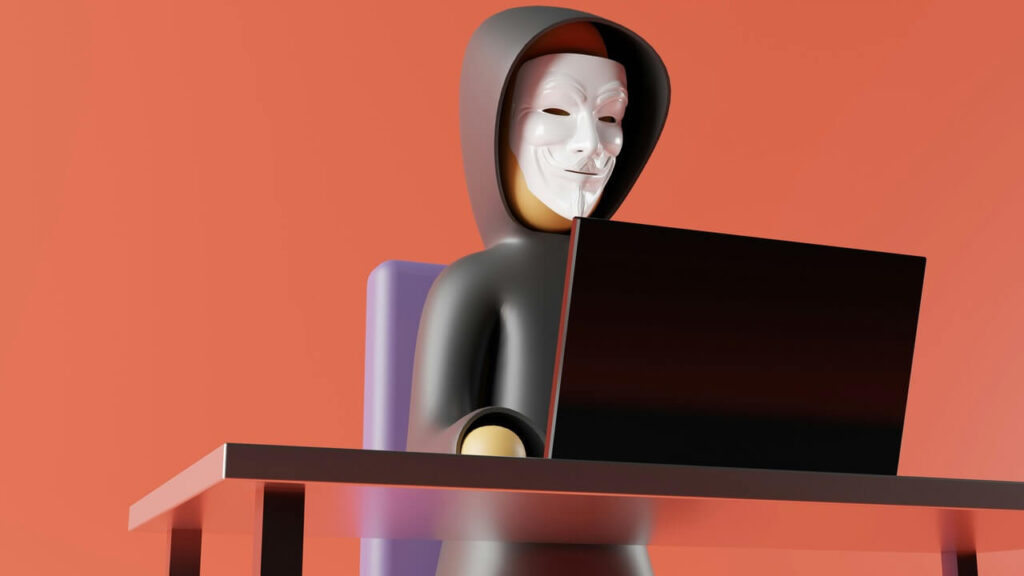Cookies are small bits of data that websites send to your browser to keep track of your iPhone. These cookies are how you stay logged in across sessions, and also how websites save your preferences without an account. Most websites, however, also use these cookies to track your phone across websites — collecting information on who you are, what sites you visit and how you interact with different content. At times, these cookies can feel a little invasive. Many sites allow you to limit the information they collect, but you can also keep them from tracking you — disable cookies on your iPhone today.
Disabling Cookies in Safari
Your iPhone will use Safari as its web browser by default. To disable cookies in Safari, follow these steps:
- Open your Settings menu, then tap on Safari.
- Slide on the “Block all Cookies” option under the Privacy & Security menu.
Blocking all cookies will also prevent cross-site tracking by default.
If you want, you can also use the same menu to clear your browsing history and stored cookies.
Note: Some websites won’t function properly while cookies are disabled. You may be logged out of accounts you’re logged into and some features may not work.
Disabling Cookies in Chrome
If you’re using Google Chrome for iPhone as your web browser, the process for disabling cookies will look a little different.
- Start by opening Chrome.
- At the bottom right, tap More, then Settings.
- Tap Site Settings, then Cookies.
- Slide the Cookies option off.
You can also use this menu screen to add exceptions for certain sites, if you want to grant certain sites permission to send cookies.
Disabling Cookies in Other Browsers
If you’re using a different web browser, the process should look about the same as the other two listed above. In your browser’s settings menu, look for options related to privacy or site settings. One of these menus should allow you to disable cookies.
What Disabling Cookies Won’t Do
Even with cookies disabled, some sites will still track you using a technique called device or browser fingerprinting.
Without taking advanced precautions, you’ll still send a lot of information to any website you visit, including your device’s OS, the browser you use and your IP. With this information, it’s possible to build a profile of your unique device over time. Companies can use this profile to track you across visits — or even across websites.
Disabling JavaScript and Flash, using a VPN to hide your IP and browsing with a popular browser — like Safari or Chrome — can prevent device fingerprinting. It does, however, take some serious extra effort. Also, disabling JavaScript, like disabling cookies, can break many websites, preventing you from using them.
Disabling cookies also won’t prevent apps from tracking you. You’ll need to manage data collection permissions in those apps, instead, or take other steps to limit app tracking. Some apps may not give you the option to manage data collection and tracking.
Disable Cookies on iPhone
By default, every website you visit will track your device using cookies. These cookies are used to keep you logged in across sessions and keep your preferences active, but they’re also frequently used to track you across websites and gather data on how you navigate the web.
While disabling cookies may cause some websites to not function correctly, it is possible to disable cookies algother. The process is pretty simply for most browsers.
Disabling cookies won’t save you from being tracked. Some websites use more advanced tracking methods that take advantage of data you have to send when you connect. You’ll also still be tracked by the apps that download and use.
Recent Stories
Follow Us On
Get the latest tech stories and news in seconds!
Sign up for our newsletter below to receive updates about technology trends
Similar Content