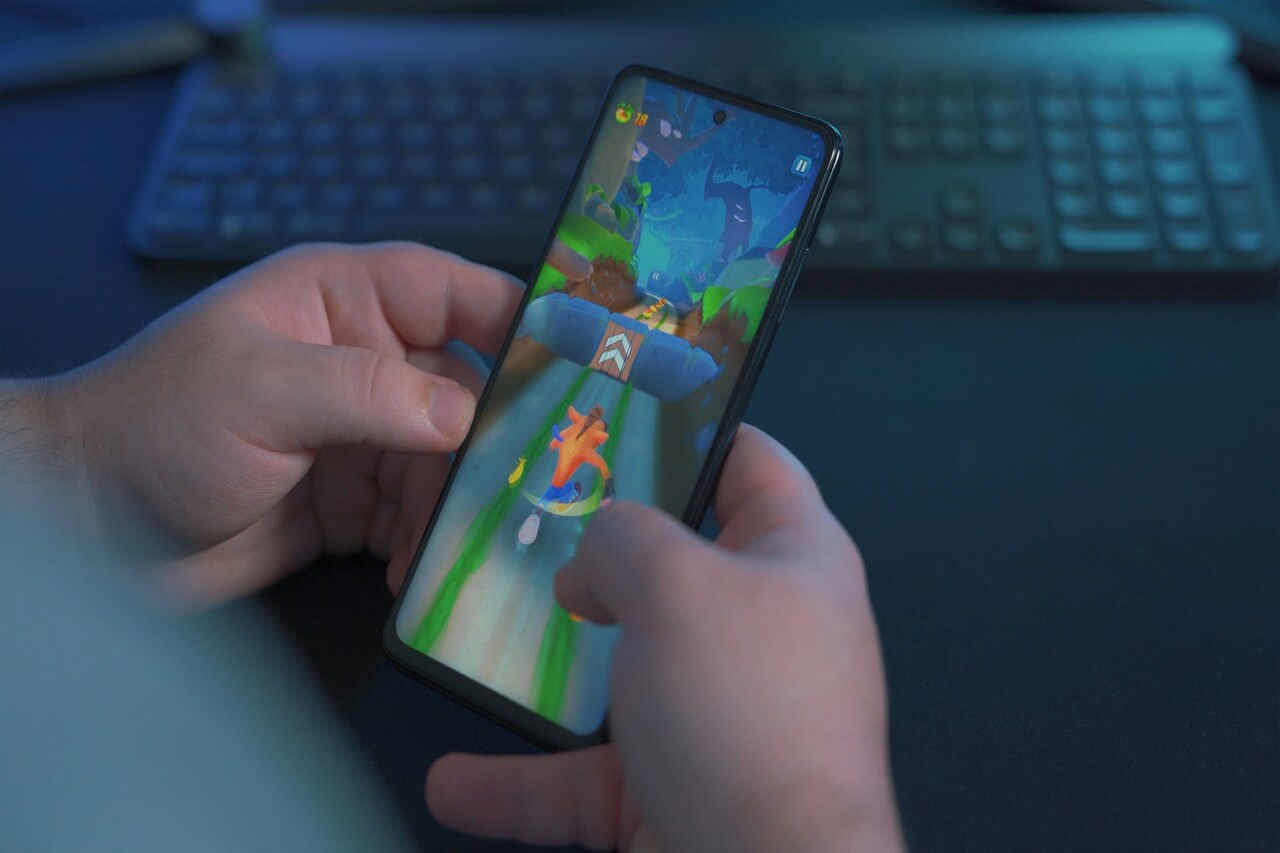In 2019, Valve rolled out a new feature for its users called Steam Remote Play. Even though Steam’s Remote Play feature is not brand new, you may be wondering what it is, how it works and how to use it for your gameplay.
Continue reading to learn all about Steam Remote Play, how it works and how to set it up for a great gaming experience.
What is Remote Play on Steam?
With Remote Play, you can launch Steam games on your PC and add friends from your list to join using their devices, as long as they’re connected to the Steam platform. For example, you can use the Remote Play feature to invite friends to join you in Overcooked, Borderlands 2 and other Remote Play compatible games.
And the best part? They don’t have to own or launch the games to play or even have a gaming PC. As long as your friends are using supported devices with the Steam app installed, you’re golden!
The audio and video components of the game are captured on the PC running Steam and are sent to connected devices. Additionally, any two computers with a Steam connection can stream games, even on systems that do not natively support these games.
Understanding Three Methods of Using Steam Remote Play
There are three different ways you can use Steam’s Remote Play feature. Each method will allow for remote gameplay but requires various devices and connections to Steam.
You can view all Steam Remote Play games on Steam’s online hub, which also has lists of games on sale, top game, compatible games based on which device you’re using and more.
Below is a full breakdown of the three methods you can use to play Steam games remotely.
Remote Play Together
The Remote Play Together functionality allows you to share Steam local multiplayer games with people over the internet for no additional cost. One player who owns the game will run it on Steam using their PC, allowing up to four players to join.
If you and your friends have fast internet connections, you can add more than four players per game. You and your friends can use individual controllers for gameplay or share control of the game host’s keyboard and mouse.
Remote Play Anywhere
With Remote Play Anywhere, you can play your favorite Steam games using your smartphone, tablet, TV or other PC. Steam added native touch control schemes to support gameplay on your touchscreen devices so that you get the best experience “anywhere.”
Whether on the couch in the living room or the car during a road trip (as long as you have a 5G or internet connection), you’ll never be far from your favorite games.
Remote Play Together and Anywhere
As its name suggests, the third method of Steam Remote Play combines Play Anywhere and Play Together. In other words, the two Remote Play methods mentioned above can be used simultaneously.
Other players can join remotely if a PC gamer runs a game on Steam. Your friends must download the Steam Chat mobile app, but we’ll discuss that below.
How to Set Up Remote Play on Steam
Before you start, make sure you and your friends download two important apps, Steam Link and Steam Chat, onto your devices. This step is a breeze — both apps are available on the iOS and Google Play app stores.
When you’re ready, follow the instructions below to set up Steam Remote Play.
Play Together Setup
- Launch your Steam game with support for Remote Play Together.
- Invite any users from your list of friends to play.
- Your friends should accept the game invite.
You’re ready to Play Together remotely on Steam.
Play Anywhere Setup
- Install the Steam Link app on your mobile device.
- Connect to the PC that’s running Steam.
It’s as simple as that! You can play your Steam games from any location. Connect to a 5G WiFi network or a wired ethernet connection for the best game performance.
Play Together and Anywhere Setup
- Ensure that both the Steam Link and Steam Chat mobile apps are downloaded on your device.
- After downloading the apps, accept the game host’s invite on your Steam Chat app.
- The Steam game will launch on the Steam Link app on your device, and you’ll be able to join.
As you can see, setting up remote gameplay on Steam is fairly easy. The official Steam website also has a helpful troubleshooting guide if you run into any issues during setup. It’s also worth noting that you can play Steam games on another PC or laptop. Log into Steam on both computers and visit your Steam Library to start streaming!
Take Your Remote Gaming Experience to the Next Level
If you want to try out Remote Play Together, Anywhere or Together & Anywhere, follow the above steps.
Although Steam Remote Play was introduced a few years ago, it’s a cool feature worth using. Enhance your gaming experience by connecting with friends and playing away from home on Steam!
Recent Stories
Follow Us On
Get the latest tech stories and news in seconds!
Sign up for our newsletter below to receive updates about technology trends