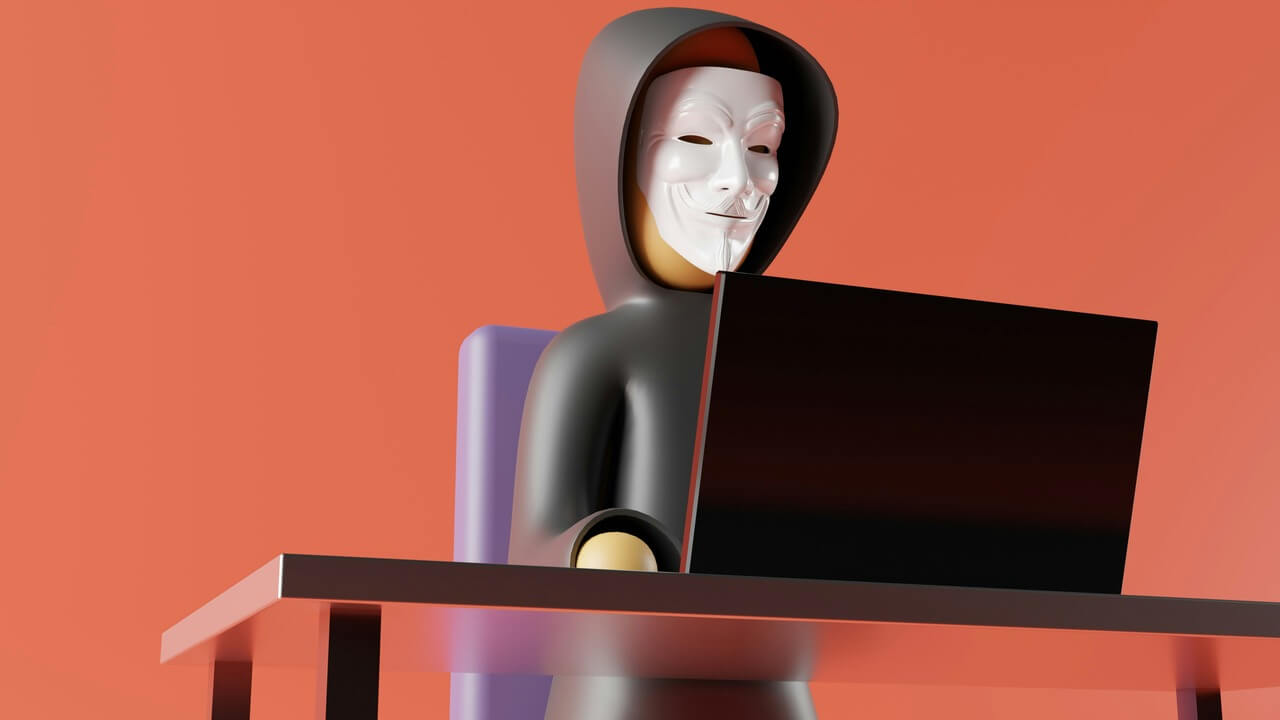You most likely have a strong WiFi connection at home that you use. However, you could be at the mercy of another’s network when lugging your tech elsewhere.
If you’ve ever tried signing onto the WiFi at a public place, you’ve probably seen a list of nearby hotspots emerge — unfortunately, network names with a lock next to them require a password.
Hopefully, there’s a good reason you’re searching for a password hacker for WiFi — such as to shoot off a time-sensitive email for a job offer or research a school assignment. Because we understand how important internet access is in those situations, here are ways you can crack a WiFi passphrase.
View Saved Passwords on Windows
Let’s say you’re visiting a friend’s house and your device didn’t automatically reconnect to their WiFi. Now it’s late at night, your friend is sleeping and there’s no one to ask for the password.
Recovering previously-used network security keys when you’re not already connected is trickier than you think.
Some third-party apps will show you every password saved on your computer — but it’s understandable if you’re wary about downloading software. Of course, you could still be in luck using Windows since it creates a profile for every network used.
Recovering previous passwords requires tapping into the Windows Command Prompt. Select the Start Menu, search for Command Prompt, right-click on it and click again on Run As Administrator.
The following command will display a list of saved networks:
netsh wlan show profile
After choosing the network you want from the list, you’ll need to run a second command to obtain the password:
netsh wlan show profile MyNetwork key=clear
Ignore the network data and look for Security Settings. The information following Key Content will be the password.
The downside, of course, is that if you’ve cleaned up your network profiles and deleted the one you need, you’ll also have deleted the previously-used password.
Searching for Your Home WiFi Password
Fortunately, searching for a personal WiFi password is much easier than looking for saved networks. You can start by looking at your router sticker, which will show the default network name and associated passphrase.
Windows
It’s easy to find your WiFi password on Windows. Click on the Start button and search for Control Panel if you have Windows 11 — or Settings for Windows 10. Then select Network and Internet and click on Network and Sharing Center.
When you see your WiFi network name appear, click on it. Select Wireless Properties and the Security tab. Check the Show Characters box to see your network security key.
Mac
View your passwords by launching the Keychain app. Click on System and then Passwords under Category.
Select your network name, then check the Show Password box.
You must provide authentication by typing your Mac username and password to view the WiFi network security key.
Smartphone
You should be able to locate your WiFi passwords on your smartphone by visiting your settings and wireless connections. It’s helpful to look up the protocol through your provider, though.
For instance, Android phones provide a QR code for your password under Connections that you can screenshot and upload to a third-party QR scanner to uncover your WiFi network security key.
Router Reboot
Rebooting the router will only work if you’ve been kicked off your WiFi.
You can do this using a pen or paperclip to push the Reset button. Hold it for 10 seconds until the router resets itself to its original settings.
You may need to re-enter the default username and security key found on the router sticker to gain access to the internet again. However, your computer will often automatically reconnect using the stored password.
WiFi Hacker Software
The savviest WiFi password hackers have multiple methods of finding the WiFi password. The previous techniques are helpful if you’re trying to connect from somewhere you’ve already logged on.
But what about when you’re setting up at a new cafe or trying to access your neighbor’s network? We’re not even going to ask why.
Searching Google for a “password hacker for WiFi” will likely bring you to video tutorials and links to code-cracking software you can download. However, doing so is a risky decision. Many security key hacker software is riddled with security vulnerabilities that can mess up your device.
Hack the WiFi Password Wisely
Stick to searching your PC for previously saved WiFi passwords rather than try to hack into someone else’s. If you’re tight on time and must access the internet, you can always utilize your smartphone’s 4G hotspot in a pinch.
Recent Stories
Follow Us On
Get the latest tech stories and news in seconds!
Sign up for our newsletter below to receive updates about technology trends