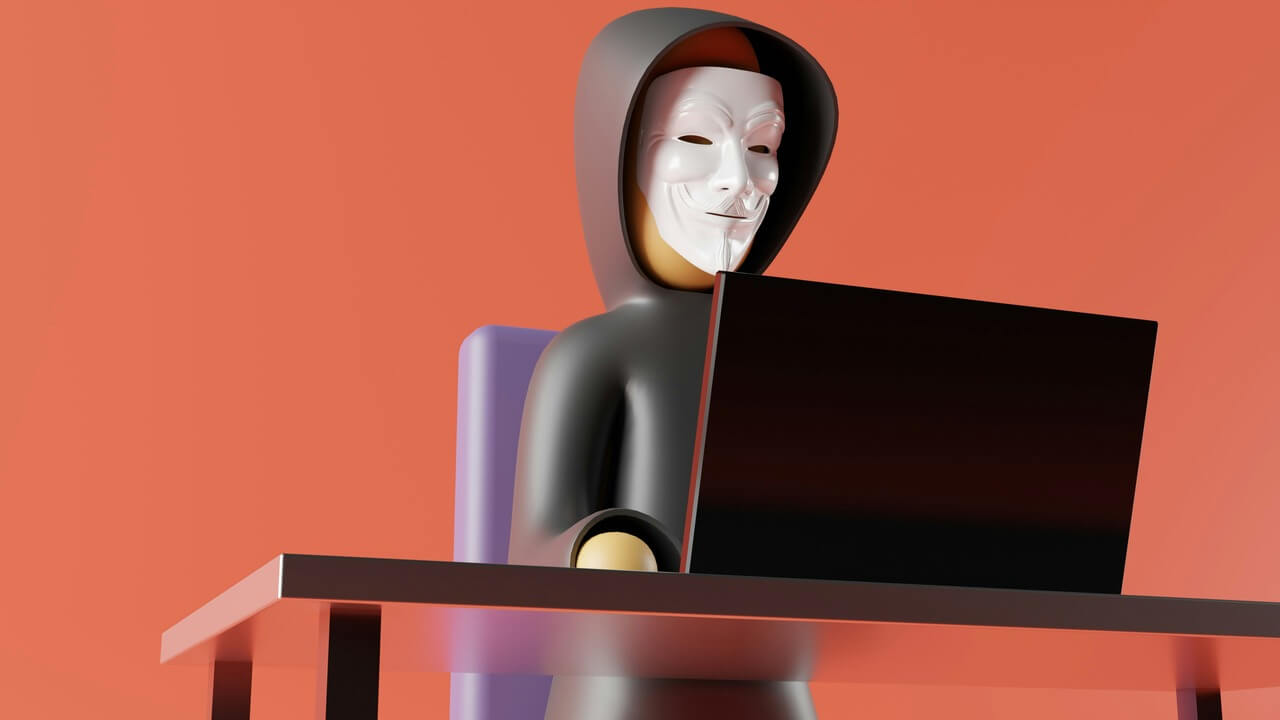There’s no denying that the iPhone has revolutionized the smartphone industry. What started as a niche handheld gadget open to early adopters is now a widely available, highly sought after and essential piece of technology that is meant to make life easier.
Like any piece of technology, the iPhone does have its downfalls. It’s prone to physical damage, like water damage or cracked screens, and can sometimes have bugs that make using the phone nearly impossible. Thankfully, those bugs are usually fixed with security patches when upgrading the iOS system to the latest version.
Apple has done well protecting its customers from having to deal with annoying viruses. It’s rare for iPhone users to become victims of a virus, but it does happen under some circumstances.
Let’s explore more about iPhone viruses, how you can identify if there’s a virus on your iPhone and the steps you can take to remove the virus. This way, you can get back to using your iPhone as usual and reap all the benefits these phones have to offer.
Do iPhones Get Viruses?
While getting a virus on your iPhone is not as common as getting one on your laptop, it can and does happen. To avoid having your iPhone infected, you must prevent tapping on any suspicious links on Safari.
Additionally, viruses can infect your iPhone if you receive text messages from random numbers with links included. Treat these messages as nuisances and simply delete them.
As a general rule of thumb when browsing the web on your phone, it’s suggested to only click on trusted links from senders you know. Apps not downloaded from the Apple app store are also known to carry malicious code that can cause other apps to have problems.
If you’ve never heard of the term “jailbreaking,” it’s essentially when iPhone users will remove restrictions put on their iPhone by Apple that enable them to gain more privileges and control over their iPhone. Jailbreaking often enhances the features users can access, which is typically what motivates users to jailbreak their phones in the first place.
It’s never a good idea to jailbreak your iPhone — it often does more harm than good. It can leave you dealing with viruses, something every owner tries to avoid. While more features can be enticing, viruses are never worth it.
Let’s explore what signs on your iPhone to look out for if you think a virus has infected your iPhone.
Checking Your iPhone for a Virus or Malware
While you may think that apps failing to load or crashing is a sign of a virus, it may not be — it’s not always clear if a virus has infected your iPhone. However, there are some telltale signs you can look out for when scanning your phone for viruses.
Let’s explore some of these telltale signs that your iPhone has a virus:
- Apps crashing frequently: Launching an app or an app freezing on you could alert you to a potential virus.
- Unfamiliar apps: Apps that you never downloaded suddenly show up on your iPhone.
- Unexplained charges on your credit/debit card: Be wary of any unexplained charges, as this could lead to further payments being made fraudulently.
- Excessive battery drainage: If your iPhone barely holds a charge and it dies more often than usual, it could be a virus.
- Pop-ups on Safari: Safari is a secure internet browser and usually never has pop-up ads.
- High data usage: If your phone bill shows extra data usage, this could signify a virus.
- Overheating: Your iPhone should not overheat unless subjected to extreme heat or weather conditions. Some viruses can cause overheating.
If you have one or more of these issues with your iPhone, a virus may have already infected it. Thankfully, the steps you need to take to remove the virus from your iPhone are simple — any iPhone user can follow them and get these problems squared away.
How to Remove iPhone Viruses
Below are some of the steps you should take to remove any viruses from your iPhone. Be sure to follow these steps in order.
Erase All Safari Data
Open the Setting app on your iPhone and scroll down to select Safari. After tapping it, scroll down to tap Clear History and Website Data. This will essentially erase any data that Safari has stored on your iPhone. If you use a different browser on your iPhone, you’ll have to go ahead and delete any browsing history and website data from that browser.
After deleting your browser’s history, delete the app, restart the iPhone and reinstall the browser once the iPhone turns back on. It’s worth noting that Safari is a very secure browser, and Apple invests a lot in it to make it safe, so you may want to continue with Safari if you’ve accidentally downloaded a virus using another browser.
Force Close All Apps
Swipe halfway up the iPhone screen to enter the App Switching feature. From there, swipe up to force close any apps you have open.
Restart Your iPhone
After forcing close on all of your apps, it’s key to restart your iPhone. Hold the power button and slide right to turn your iPhone off. After about 30 seconds, hold the power button again for 3 or 4 seconds until an Apple logo appears on the screen.
Delete Unknown Apps
Viruses can download apps without your knowledge. If there are any apps you do not remember downloading, be sure to long-press that app to delete it and all of its data.
After long pressing, the app will dance, and from there, you can delete it. This is also a good time to consider getting rid of any apps you don’t use — we all have them, but why keep them?
Update to the Latest iOS Version
Because each new iOS version comes with various security features and patches, it’s critical to update your iPhone’s system. This could prevent future virus threats on your iPhone. To update to the latest operating system (OS), tap General in the Settings app. Tap Software Update. The iPhone will have you agree to the terms and conditions and walk you through updating the software.
If there’s a pending update, tap Download and Install. This will update the software and provide you with the latest updates and features.
Reset All iPhone Settings
Any changes or added settings on the iPhone will be deleted when you reset all settings. This will include saved WiFi passwords, VPN configurations, Bluetooth devices, the layout of your home screen, and any other settings. Data such as apps, contacts, photos and messages will be unaffected when you reset your iPhone settings.
To reset all settings, visit the Settings app and tap General. Tap Reset and then Reset All Settings.
Erase Your iPhone and Restore a Backup
The goal of erasing your iPhone is to get rid of the virus’s code infecting your iPhone. It’s always a good idea to backup any personal data on your iPhone to Cloud services like iCloud. To erase your iPhone and make it internally new, go to Settings, General and tap Transfer or Reset iPhone. Once you’re there, select Erase All Content and Settings.
This is a useful feature if you plan on giving your phone away or selling it as well. This essentially removes all personal data. The phone can either be set up as a new device or restored from a backup. This is a key step — be sure that you use an old backup. Using a recent backup may keep the virus on the phone, and the problems you tried to eliminate initially may still give you issues.
Following these steps should remove the virus from your iPhone successfully. If you’re still running into issues, apps are still crashing or you see malicious activity on the device, it may be worth a trip to the Apple Genius Bar to get the problem taken care of.
Remember that no piece of technology is perfect — getting a virus on your iPhone is not the end of the world, and the steps above will likely remove the virus. Now that the virus is removed let’s discuss some things you can do to protect yourself from future iPhone virus threats.
Securing Your iPhone for the Future
There are some steps you can take to keep your iPhone virus-free. First, be sure never to jailbreak your iPhone. As mentioned above, this can leave your OS vulnerable and make it easier for would-be attackers to gain access to your information.
Next, it’s always wise to keep your software updated as frequently as possible. Apple consistently releases security patches to protect its customers, so you should follow suit and download updates regularly. You can turn on Automatic Updates so your iPhone will automatically upgrade to the latest version of the software.
It’s also wise to turn on automatic updates for all of your apps. Apple puts all apps on the App store through rigorous verification and testing to ensure that viruses cannot attack customers. However, this does not prevent all viruses from entering a system. When you update apps, the app developers likely take various security measures to protect users.
Here are some other ways to protect your iPhone from viruses:
- As mentioned above, never open links from sources you don’t know. This could lead to your iPhone becoming infected.
- Consider investing in antivirus software for your iPhone. Many options are available — some are low-cost, and others are more expensive but typically come with stronger protection.
- Use a VPN when using public WiFi. It’s possible that hackers could be monitoring your activity when using public, unsecured WiFi. Protect yourself by using a VPN service, such as ExpressVPN or Surfshark.
- Keep a passcode on your iPhone or use Face ID to unlock it. This could prevent someone from installing anything malicious on your iPhone.
- Consider using two-factor authentication to protect your iCloud account.
- Keep yourself updated on Apple news and stay in the loop about ways to secure your iPhone.
No iPhone user wants to deal with a virus, but it does happen from time to time. It’s critical to follow the steps above to remove the virus from your iPhone before it causes irreparable damage. Protect your iPhone from viruses following some of the security measures above.
Remove iPhone Viruses Easily
There’s no doubt that iPhones have become essential parts of our lives. We store a plethora of information and personal data on them, making life that much easier. Whether you use your iPhone for business or personal use, you must take several steps to protect your iPhone from potential hackers.
There’s been a rise in cybersecurity attacks during the COVID-19 pandemic, and the last thing you want is to fall victim to these threats. Remove the virus from your iPhone as soon as you identify it so you can continue to use your phone as you normally would.
Recent Stories
Follow Us On
Get the latest tech stories and news in seconds!
Sign up for our newsletter below to receive updates about technology trends