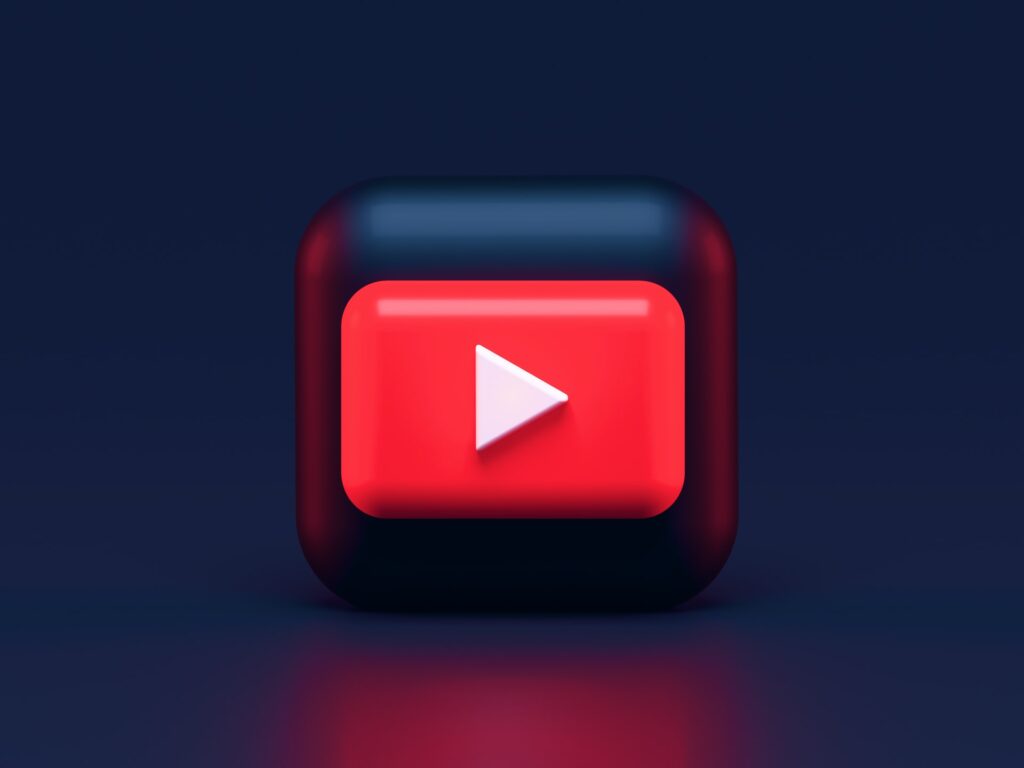Twitter is a fantastic place to bring people together, interact with brands and keep up with celebrities. It exposes you to lots of valuable information, allowing you to stay up to date with the latest trends. Still, many people want to be left in the dark about some things.
Suppose you’re still trying to catch up on your favorite Netflix series. Or, maybe you’re tired of hearing about Elon Musk buying Twitter and other breaking news.
What users get frustrated with about Twitter are the spoilers. Whenever there’s hype around a TV show, video game or movie, you could accidentally see something you didn’t want to find out. On the other hand, you might see a harmless tweet that could potentially be triggering — or could harm your mental well-being.
With an unfiltered Twitter feed, you become vulnerable to these risks — and may find it difficult to love a platform where spoilers are everywhere.
Luckily, you don’t have to delete the app temporarily. Instead, you can learn how to mute words on Twitter to have a safer scrolling experience. Here’s how.
How To Mute Words on Twitter for iOS.
To clear your Twitter feed of certain words or phrases on the iPhone, follow these steps below:
- Hold and press on a word you’d like to mute in your feed.
- Tap “Mute” once you see the pop-up menu.
- Next, it’ll send you to a page that lets you choose where you’d like to mute words — such as timeline, notifications, anyone or people you don’t follow. Then, you can select a duration of mute timing and hit “Save.”
How To Mute Words on Twitter for Android
If you’re an Android user, you can mute words on Twitter through the app’s settings. This method might not be as fast as the iPhone, but it’s still as effective.
- Tap on your profile picture in the upper left corner.
- Choose “Settings and privacy” > “Privacy and safety” > “Mute and block.”
- Select “Muted words.”
- Tap on the plus sign and add the words you’d like to mute. Then, you can save your settings for where, from whom and duration.
If you wish to extend the mute time or no longer need to mute a word, you can tap on the word. Then, choose to delete the word or change the duration. You can also tailor your settings to hide or mute Twitter trends based on your needs.
How To Mute Words on Your Desktop
You also have the ability to mute words or hide notifications for different conversations on Twitter from your desktop.
- Once you log in, click on “More” on the left-hand menu. Click “Settings and privacy” > “Privacy and safety” > “Mute and block.”
- On the right side, click on “Muted words.” Click the plus sign in the upper right corner.
- Enter the word or phrase you wish to mute. Like the mobile-version app, you can choose to save settings for where, from whom and duration.
Enjoying a Seamless Twitter Experience
While Twitter may be full of spoiler alerts and other topics you don’t want to see, you have options. Follow these steps for how to mute words on Twitter and enjoy a seamless scrolling experience on your feed.
Recent Stories
Follow Us On
Get the latest tech stories and news in seconds!
Sign up for our newsletter below to receive updates about technology trends