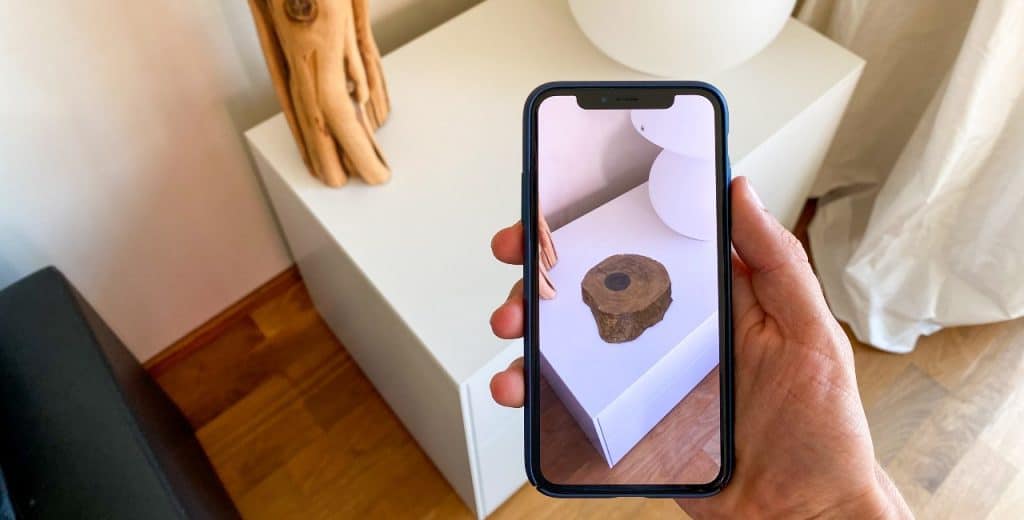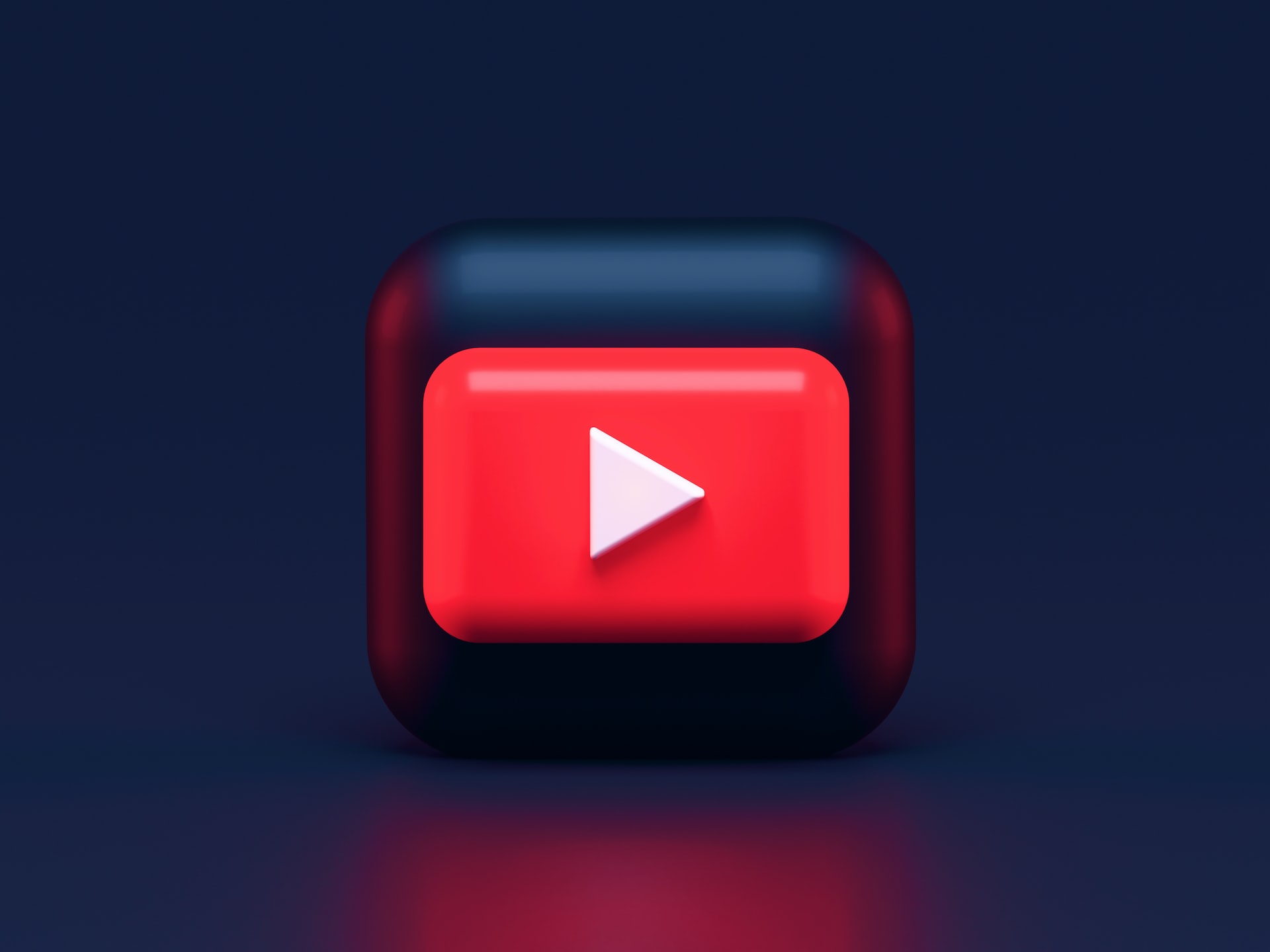Curious to learn how to delete pages on Facebook? It used to be a complicated process, but the social media platform finally made it simpler for all users. Discover the steps you need to follow and some other useful information here.
How to Delete Pages on Facebook Using a Web Browser
Deleting a Facebook page involves a few steps but is relatively straightforward. Here’s how to do it.
- Log into Facebook and access your Profile by clicking on your photo near the top right of your screen.
- Click “See all profiles” and head over to the Pages section. If multiple pages are linked to your account, look for the page you wish to delete and select it.
- Facebook will return you to the main page. Click your Page photo in the top right corner of your screen.
- Select “Settings & privacy” and go to “Settings.”
- Click “Privacy” in the drop-down menu on the left side of your screen. Select “Facebook Page Information.”
- Scroll down and look for “Deactivation and deletion.” Click “View.”
- Look for “Delete Page” and select it. Click “Continue” and follow the instructions. Facebook may require you to enter your password for confirmation.
Tip: Facebook enables users to delete their Pages if they have full access control. Ensure you have Facebook access with full control before trying to delete your Page.
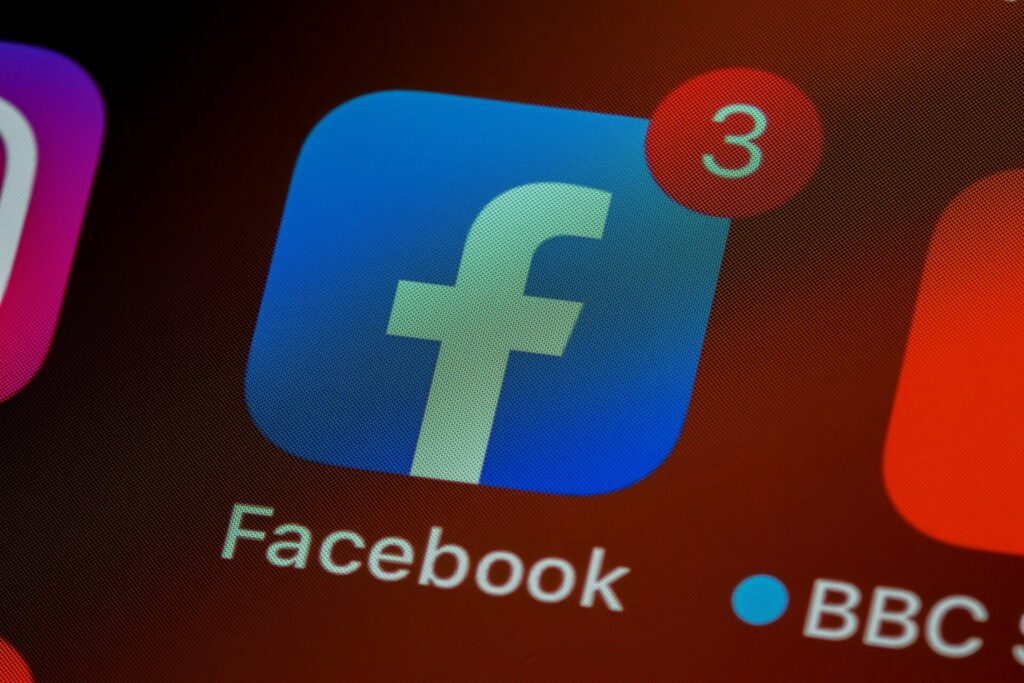
How to Cancel Facebook Page Deletion
If you change your mind, Facebook gives you enough time to cancel the deletion of your Page. You need to reactivate your Page first before canceling deletion. Here’s how you do it.
- Access your Facebook Page within 30 days of canceling it. Go to your main profile and click your profile photo on the top right of your screen.
- Go to “Settings & privacy” and select “Settings.”
- Select “Privacy” from the drop-down menu and click “Your Facebook information.”
- Look for “Reactivation” and click “View.”
- Select “Reactivate” next to the Page to cancel deletion.
How Can I Delete My Business Account on Facebook?
Creating a business account can help you launch your brand by building consumer awareness, monitoring stats, etc. You can also link different pages to your business account to boost ads, increase sales and monetize content for high-performing videos and reels. All these sound good for business, but there will come a time when you may want to close your business account for various reasons.
Here’s how to do it.
- Ensure you have complete control of the business account you wish to delete.
- Log into your business account and access “Business Manager.”
- Select “Business Settings.”
- Click “Business Info” to begin the deletion process.”
- Select “Permanently delete business” and follow the instructions to complete the process.
Facebook — also known as Meta — will process your request within 24 hours of completing it. When the 24-hour period is over, the social media platform will permanently delete your business account, linked pages, ad accounts and all content you posted and shared.
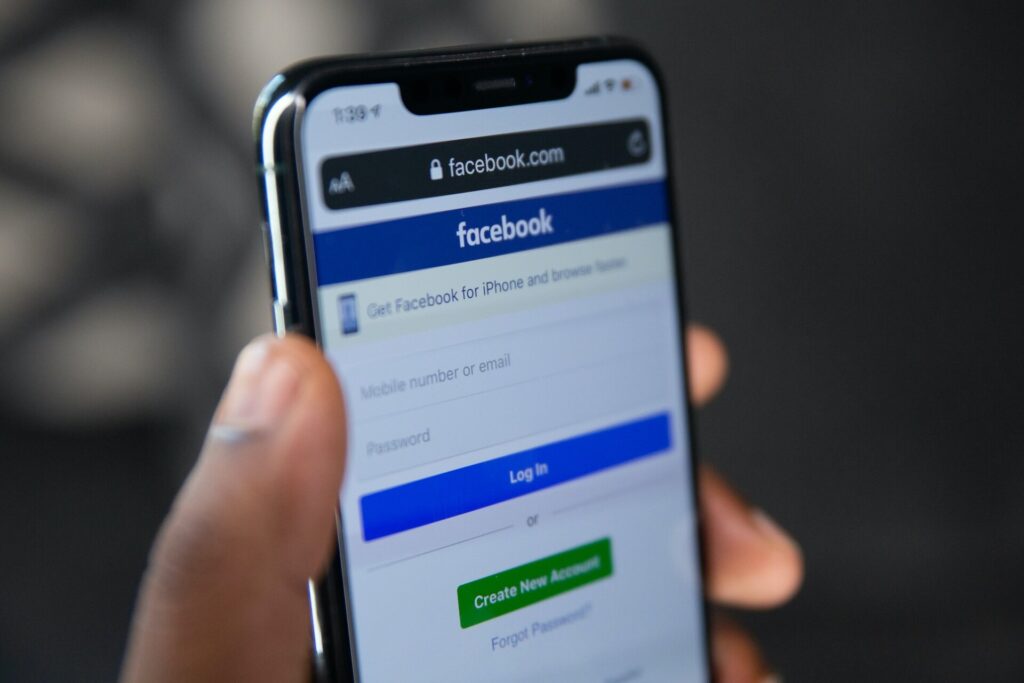
Why Can’t I Delete a Page I Made on Facebook?
If you can’t find a way to delete your Facebook page, you may not have administrative access or full control over it. You’re not alone. Many users have difficulty deleting or altering their Facebook page because someone else may have created it.
Here’s how you can remedy the situation.
- Log into your Facebook account. Click your profile image on the top right of your screen.
- Select “See all profiles” and navigate to the page you wish to delete or alter from the drop-down menu.
- Look for “Settings” and click it.
- Select “New Pages Experience” and click “Page Transparency.”
- Look for “Claim this page” and hit “Manage.”
- You can transfer the page’s ownership to any person you wish or remove other people’s access.
Why Should I Delete My Facebook Page?
Deleting a Facebook page you’ve worked on for a long time is a serious decision, especially if it’s for a business. However, there are several reasons why you may want to delete your page. Here are several of them.
Pressing Social Media Concerns
- Privacy concerns: Facebook requires users to submit sensitive personal information and collects user data like usage, interaction and browsing patterns. The social media platform has also experienced data breaches, exposing its users to risky situations. Deleting your Facebook page can help protect your private data and reduce the risk of malicious third parties accessing your information illegally.
- Mental health issues: Many studies show a correlation between mental health issues and excessive social media use. Browsing hundreds of posts like reels, photos and comments can harm you if left unchecked. If you ever find yourself experiencing symptoms of mental health problems, canceling all your accounts and seeking professional help maybe your best option.
- Misinformation and fake news: Propaganda pages on Facebook spread fake news and biased information to help sway public opinion on various topics. Although Facebook claims it tries to remove offensive posts from its site, deactivating your page can help you distance yourself from a deluge of harmful content.
- Time and productivity concerns: Spending too much time on social media can negatively impact productivity at work or school. Instead of using your Facebook page to promote your brand or engage your followers, doomscrolling can distract you from your responsibilities and hinder your ability to function effectively.
- Burnout: Too much of anything can pose significant problems. The sheer volume of new content can exhaust you, leading to burnout. Limiting screen time can be a great exercise to regain control, primarily when you use social media to promote your business, products or services.

Other Personal Issues
- Other social media platforms: Facebook is one of many platforms that can help you engage your audience and connect with customers. Many users feel they’ve outgrown their pages and wish to switch to other sites. Change can be refreshing, especially during times when toxic content abounds.
- Multiple pages created: It is possible to create multiple pages for the same business on Facebook. Duplicate pages and content can confuse your customers and followers. Deleting other pages and maintaining just one can help you engage and communicate with people better and save time and effort in the long run.
- No longer in business: Businesses come and go. It’s all part of the journey. If you think your business has run its course and decide to close it, you can go ahead and cancel your page to avoid customers from messaging. Many bad actors hack inactive business pages and use them in malicious ways. Closing your business page can prevent that.
Facebook Page Deletion Made Simple
Many users complain about Facebook constantly changing the steps for deleting pages and accounts. Following these steps will help you complete the deletion process. Just make sure you’ve decided before hitting the delete button. Facebook permanently deletes all content from business pages after 30 days.
Recent Stories
Follow Us On
Get the latest tech stories and news in seconds!
Sign up for our newsletter below to receive updates about technology trends