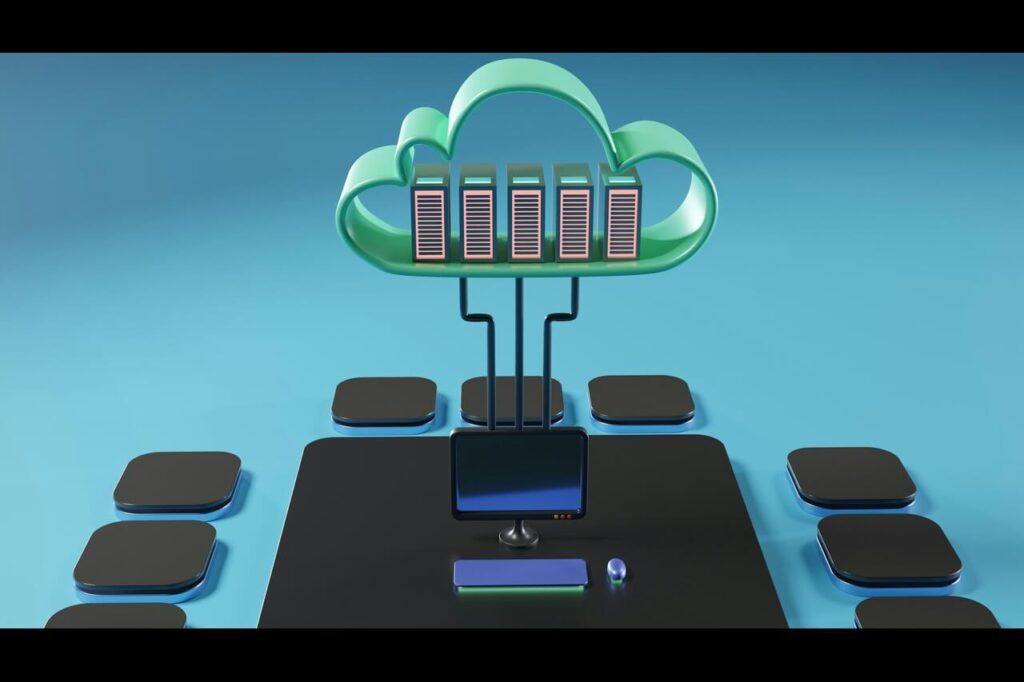Making Google Chrome your default browser can significantly change your user experience. Your main browser partly determines how you navigate the web, what features you can use and even what sources you find on the results pages.
Chrome is one of several great choices for a primary web browser, but the set-up process differs based on your computer’s most recent update. For that reason, you need a specific guide for each of the following categories:
- Windows 11
- Windows 10
- MacBook
- iPhone/iPad
- Android
Here’s ReHack’s series of step-by-step guides on how to make Chrome your default browser.
Windows 11
Windows 11 is the most recent version of Microsoft’s computer software. As such, it has the easiest procedure to make Chrome the default browser.
- Install Google Chrome onto your computer.
- Click the Start Menu > Settings > Apps > Default Apps. You should see a search box that reads “Set defaults for applications.”
- Enter “Chrome” into the search box and click “Google Chrome.”
- A new option should appear that reads “Make Google Chrome your default browser.” Click on Set Default.
- Review the list below the Set Default button to confirm the change.
- Close the settings window and refresh your browser.
If Chrome still does not appear as your default browser, update your PC and go through the steps again.
Windows 10
The procedure for Windows 10 has a few minor differences from Windows 11, but you will still find the steps easy to follow.
- Install Google Chrome onto your computer.
- Click the Start Menu > Settings > Apps > Default Apps.
- Click on your current browser under the “Web Browser” tab.
- The “Choose and App” option should appear with a list of available browsers. Click on Google Chrome.
- Open Chrome, right-click on the Chrome logo on your task bar, and click “Pin to taskbar.”
Windows 10 is a viable computer software, but Windows 11 has better design features and thus a more pleasant user experience. If your PC can support it, give it a shot!
MacBook
The default browser for all MacBook laptops is Safari – Apple’s homegrown browser that’s been around since the first iPhones. It’s a fine browser, but Chrome is more customizable and easier to use. Here’s how to make the switch.
- Install Google Chrome onto your computer.
- Click the Apple logo in the top left corner and go to System preferences > General.
- Click the dropdown menu next to “Default web browser” and select Chrome from the list.
If you don’t see Chrome on the list, that means it’s already your default browser. Sometimes Chrome automatically becomes the default browser if you start using it more than Safari.
iPhone and iPad
Safari is also the default browser for iPhones and iPads, but you can easily switch to Chrome in just a few quick steps.
- Install Google Chrome onto your device.
- Open the Settings app, scroll down the apps list and click on Chrome.
- Click on “Default Browser App” at the bottom of the screen, then click Chrome again.
The apps on iPhones and iPads tend to add up, so it’s a good idea to put Chrome front and center on the first page to solidify its status as your main browser.
Android
The default browser on Android devices varies by brand. Samsung phones come with a pre-installed Samsung Internet Browser, and so forth. Here’s how Android users can make Chrome their go-to web browser.
- Install Google Chrome onto your device.
- Go to Settings > Apps > Default Apps.
- Select “Browser App” from the list and change the app to Chrome.
Keep in mind that Android devices with a stock OS already have Chrome as their primary browser. If you have one of these devices, no work is necessary!
Start Using Chrome Today
Google Chrome is among the best web browser applications available today, along with the likes of Microsoft Edge, Firefox and Safari. Making Chrome your default browser requires just a few steps, no matter your device. So what are you waiting for? Ditch your old stale browser and hop on the Chrome bandwagon today!
Recent Stories
Follow Us On
Get the latest tech stories and news in seconds!
Sign up for our newsletter below to receive updates about technology trends