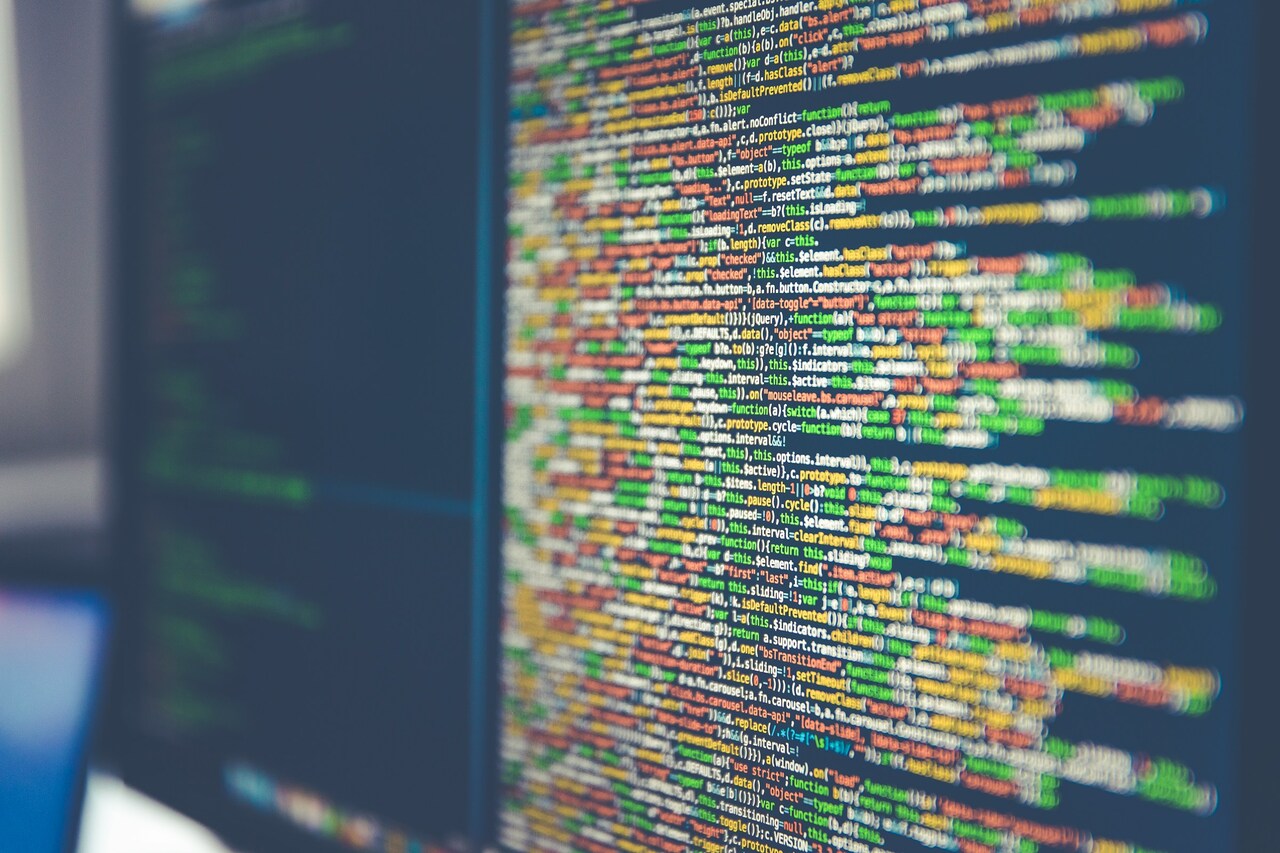We all want to be more productive when we’re working, right? One way to do this is by using hotkeys. Hotkeys are keyboard shortcuts that allow you to quickly and easily complete tasks on your computer. By using hotkeys, you can work faster and boost your productivity!
What Are Hotkeys?
Hotkeys are keyboard shortcuts triggered by pressing a combination of keys to complete common computing tasks —like copying and pasting text or opening a new tab in your web browser — faster.
Hotkeys are not just limited to Windows. MacOS, Linux and other operating systems all have hotkeys you can use to perform tasks.
Benefits of Using Hotkeys
There are many benefits to using hotkeys.
You’ll Save Time
One benefit is that they can help you save time. Hotkeys can help you complete tasks quickly and easily without taking your hands off the keyboard.
This can be a huge timesaver, especially if you’re someone who works on a computer all day long. For example, if you’re working on a document and need to insert a new page, you can use the shortcut Ctrl + N instead of going to the Insert menu and clicking New Page.
They Can Help You Avoid Repetitive Strain Injuries
Another benefit is that they can help you avoid repetitive strain injuries (RSIs). RSIs are common among people who work on computers for long periods of time. One study found nearly half of all computer users experience some type of pain related to frequent computer usage.
If you’re constantly reaching for the mouse to click on things, you could be putting yourself at risk for an RSI. Examples of common RSIs include carpal tunnel syndrome, tendonitis and epicondylitis.
Using hotkeys can help reduce the amount of time you spend using the mouse. When you pair hotkeys with proper posture and keyboard alignment, you can minimize your chance of developing a computer-related RSI.
29 Hotkeys to Supercharge Your Workflow
There are dozens of hotkeys that you can use to make your life easier and boost your productivity. Here are 29 of the most useful Windows hotkeys you should try, in categories:
Text
- Ctrl + A: Select all text or objects in a document or file
- Ctrl + C: Copy selected text or object
- Ctrl + V: Paste copied text or object
Undo/Redo
- Ctrl + Z: Undo an action
- Ctrl + Y: Redo an action
Document
- Ctrl + O: Open a document or file
- Ctrl + N: Create a new document or file
- Ctrl+F: Find a specific word or phrase in a document or file
- Ctrl+P: Print a document or file
- Alt+Tab: Switch between open windows or tabs
- Ctrl+S: Save a document or file
- Ctrl +Shift+S: Save a document or file as a different name or format
- F12: Open the Save As dialog box when saving a document or file for the first time
- Esc: Cancel an action or close a window
- Ctrl+Home: Move to the beginning of a document or file
- Ctrl+End : Move to the end of a document or file
Page
- Page Up/Page Down: Scroll up or down one page at a time without moving the cursor
- Home/End: Move to the beginning/end of a line of text
- Up Arrow/Down Arrow: Move up or down one line of text at a time
- Left Arrow/Right Arrow: Move left or right one character at a time
- Ctrl + W: Close a window
- F11: Enter or exit full-screen mode
Font/Style
- Ctrl + B: Bold selected text
- Ctrl + I: Italicize selected text
- Ctrl + U: Underline selected text
- Ctrl + Shift + >: Increase font size by one increment
- Ctrl + Shift + <: Decrease font size by one increment
- Ctrl++ : Increase font size by two increments (press the plus key twice)
- Ctrl+- : Decrease font size by two increments (press the minus key twice)
Hotkey combinations vary across other operating systems, and some hotkey functions may not work when using a specific computer program or software.
Hotkey Tips for Increasing Productivity
Now that you know what hotkeys are and some of the benefits of using them, here are a few tips to help you get started:
- Start with the most common hotkeys: There are dozens of hotkeys to experiment with, but it’s best to start with the most common ones. As you become more comfortable, you can start adding more to your repertoire.
- Assign hotkeys to tasks that you perform often: If there’s a task that you find yourself doing over and over again, see if there’s a hotkey for it! Chances are, there is. For example, if you’re constantly moving data between documents, the CTRL + C and CTRL + V shortcuts will help you save a lot of time copying and pasting information.
- Create your own hotkeys: In addition to using the built-in hotkeys, you can use a third-party hotkey program — like Autohotkey on Windows or Keyboard Maestro on Mac — to create your own custom hotkeys. For example, you could create a hotkey to launch your web browser or open a specific file or folder on your computer.
- Experiment and find what works best for you: There is no one right way to use hotkeys. Everyone has their own preferences, and what works for one person may not work for another. The best way to figure out what works best for you is to try different hotkeys and see what feels most natural to you during your daily workflow.
Enjoy the Convenience of Hotkeys
Give these hotkeys a try the next time you’re working on your computer. You might be surprised at how much they can help boost your productivity!
Recent Stories
Follow Us On
Get the latest tech stories and news in seconds!
Sign up for our newsletter below to receive updates about technology trends