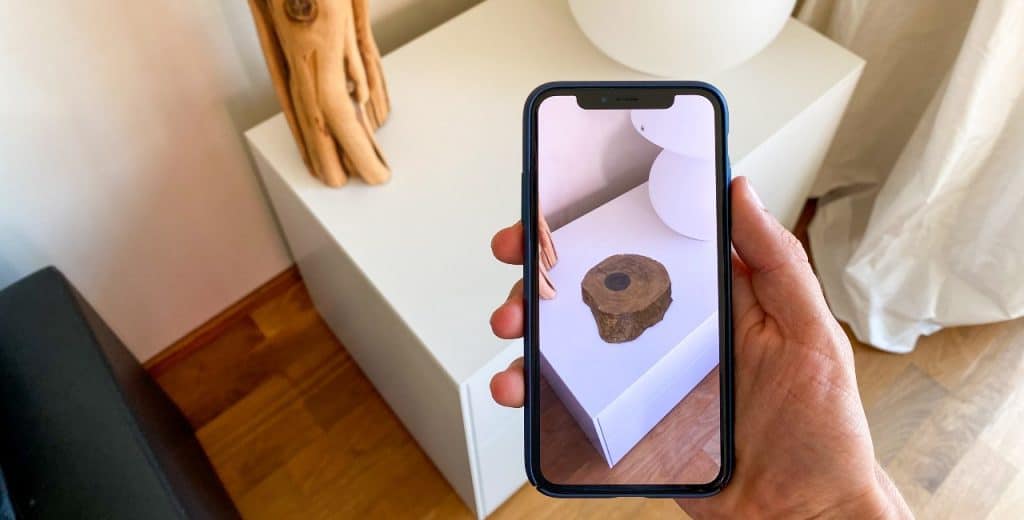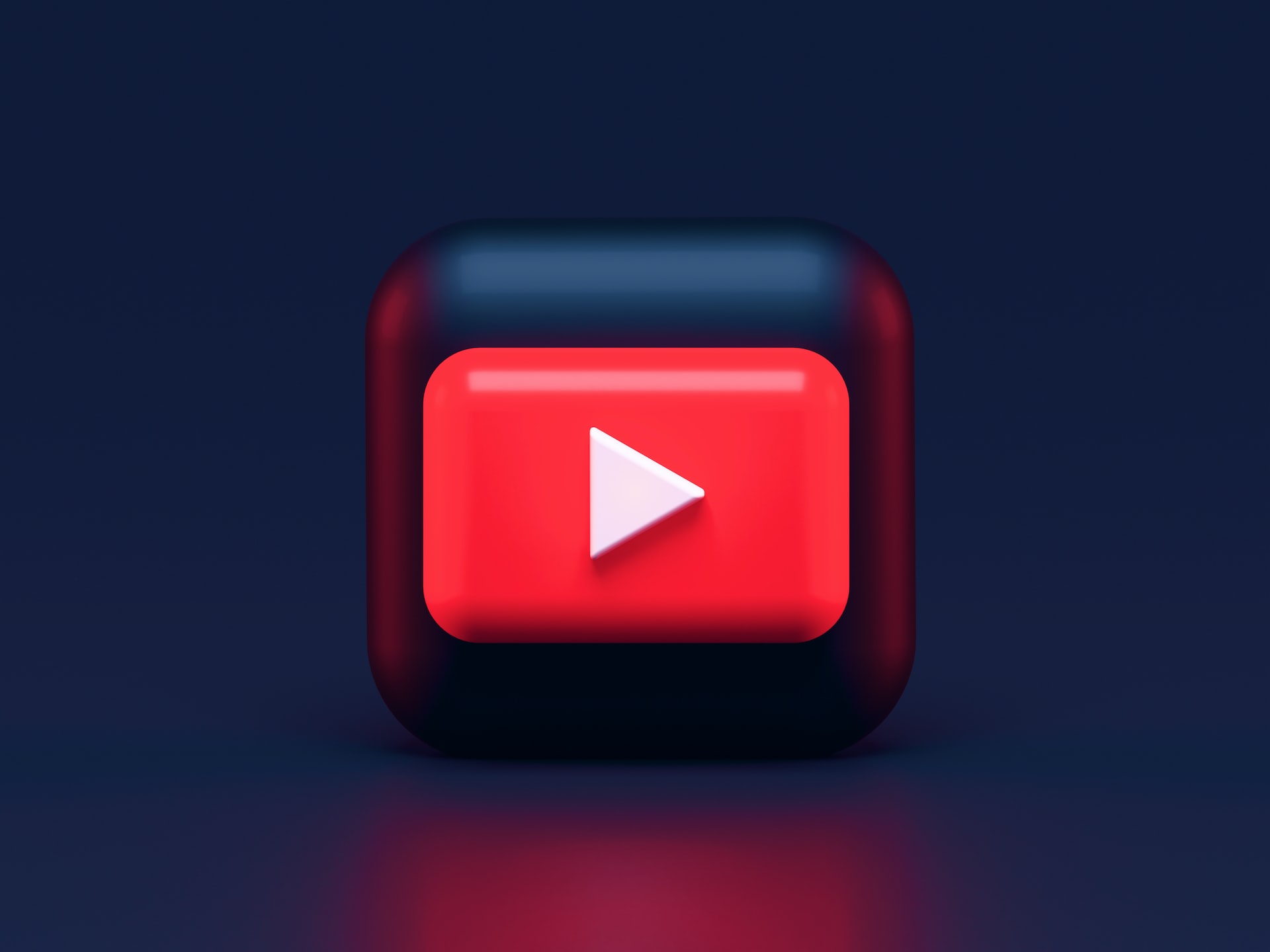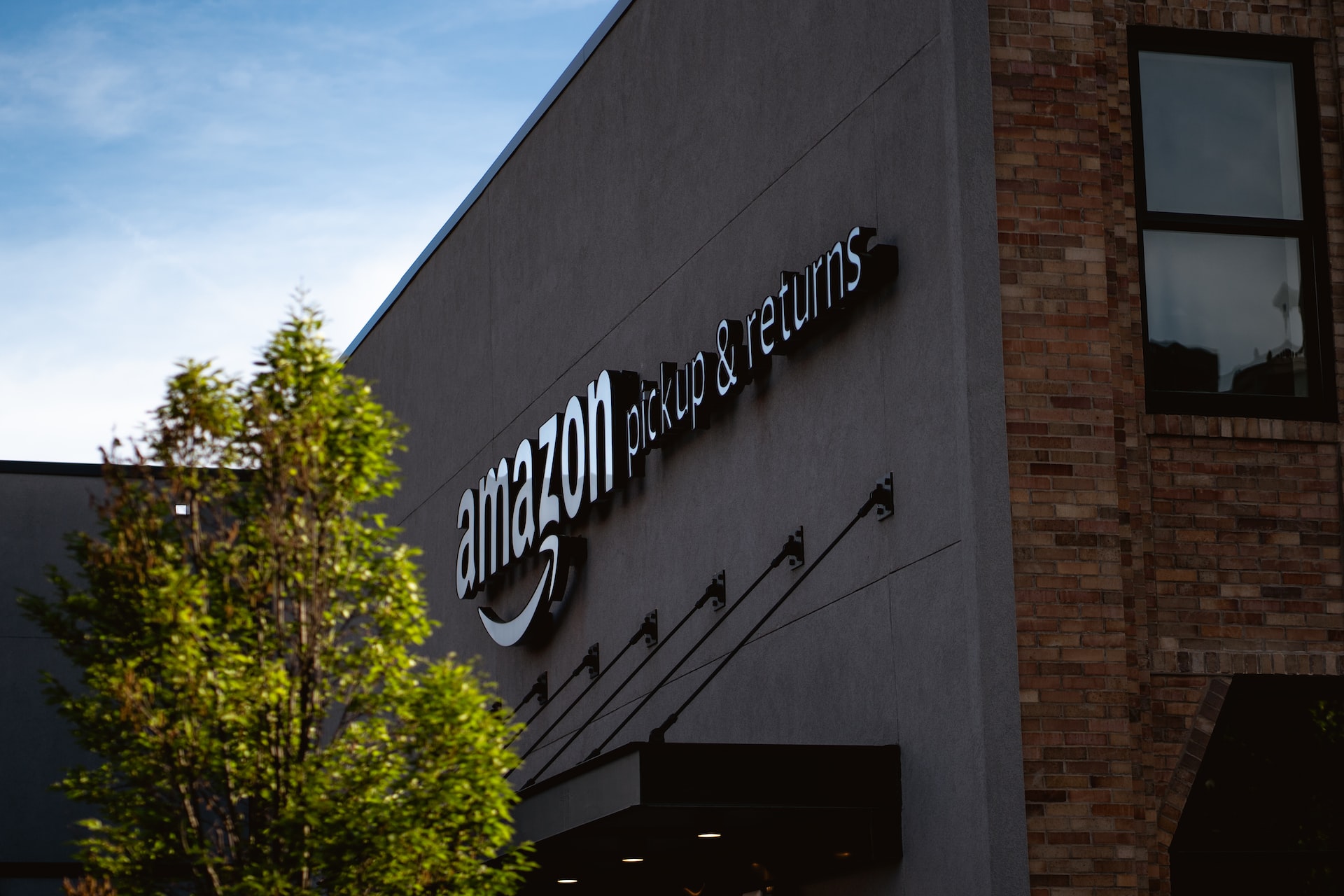Google Chrome is a popular — and usually very reliable — browser. However, if it’s crashing, freezing or doing other strange things, it’s probably time to learn how to update Chrome. If you don’t have the newest version, that might be the reason why the browser isn’t working as it should.
Updating on a Laptop or Desktop
People often want to know how to update Chrome on their computers, so we’ll focus on that method first. It’s the same whether you use a desktop or laptop, a PC or Mac.
Begin by launching Chrome on your computer by clicking on its icon. It’s not necessary to understand how to update Chrome if you’re already using the latest edition.
Verify whether you are or not by clicking the More icon at the top-right of the browser. It looks like three vertically aligned dots. Then, choose Update Google Chrome. If you don’t see that option, you’re already on the latest version.
It’s necessary to relaunch Chrome after updating to make the new version active. You might see a message at the top of the browser window that asks if you want to restart the browser now or later. In either case, Chrome saves all your open tabs and brings them up again.
What Does a Colored ‘More’ Icon Mean?
It’s also useful to know that the More icon changes colors to draw your attention to pending updates. If it’s green, there’s been a new update to download for two days.
An orange icon lets you know about an update that’s existed for four days. Finally, if the More icon appears red, you’ve had an available update to install for seven days.
Update Your Android Device
Do you use Chrome on an Android phone or tablet? If so, updating is as easy as doing it on a computer, but it involves going to the Google Play store.
Tap on the Google Play icon to access the storefront. Then, select the Menu button on the top left. It looks like three horizontal lines. Choose My Apps and Games, then select the Updates tab along the top.
The section now shown on your screen displays all applications with available updates. Scroll through it and look for the Google Chrome icon. If you see it, tap the Update button to the right to get the newest version.
Get the Latest Chrome Version on an iOS Device
Downloading a Google Chrome update for an iOS mobile product such as iPad or iPhone is similar to the process for Android gadgets. First, open the App Store by tapping the appropriate icon.
Next, pay attention to the Updates icon on the bottom of the screen. It displays the number of apps on your phone for which newer versions exist.
Tap the Updates section and swipe through the list. If you see Google Chrome there, tap the Update button associated with the icon. You may need to enter your Apple ID password after that to confirm your desire to continue with downloading the Chrome update.
Chrome Update Troubleshooting Tips
Despite its convenience, technology isn’t perfect. If you follow the steps above and find you still can’t get the newest version of Chrome, there are several things to try.
First, take the most straightforward approach and reboot your computer, then open Chrome again.
It’s also worth seeing if your anti-virus or firewall settings may be to blame for stopping the update from happening. Explore the settings and tweak them if necessary, then give the upgrade another try.
Malware may also prevent new updates from installing correctly. Check your main Applications list for the names of programs you don’t recognize. Next, think about running a malware scan.
If that doesn’t work, consider deleting the application from your computer or gadget and reinstalling it. Occasionally, problems with the software, including incomplete versions, can make update attempts unsuccessful.
Manual Updates Are Not Always Necessary
In closing, it’s important to bring up that you may not need to go through the process of deliberately fetching a Chrome update — at least on computers. That’s because Chrome sometimes updates automatically upon launch. You now have a few strategies to try in case that doesn’t happen, as well.
Recent Stories
Follow Us On
Get the latest tech stories and news in seconds!
Sign up for our newsletter below to receive updates about technology trends