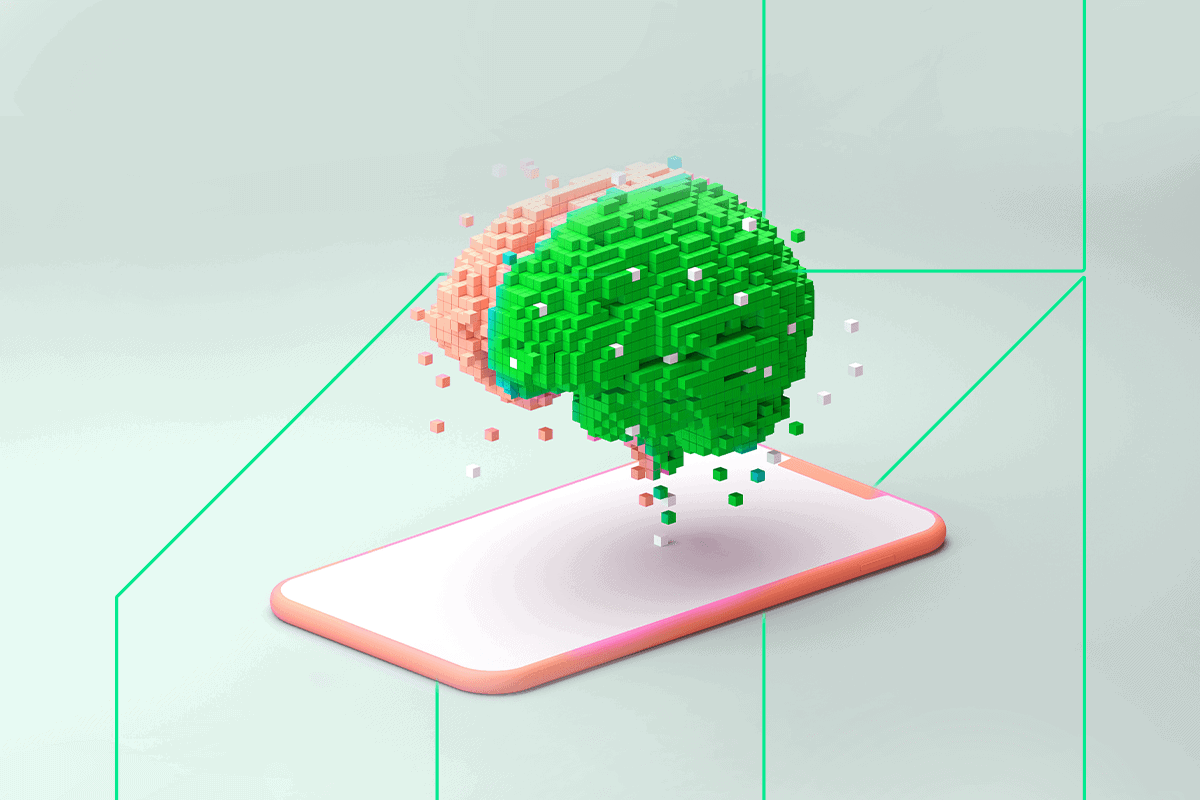Whether you’re doing a social media cleanse or moving on to a new chapter in your life that doesn’t include Instagram, this is the year you’ve decided to delete the app. You’re in luck if you want to know how to delete your Instagram account on your iPhone in 2024 because we have a step-by-step guide.
What You Need to Know
Knowing about the required waiting period before you begin is important. Once you request deletion, Instagram holds off for a month before they follow through. The purpose is to allow you to change your mind. Whether you want to hide a post or you feel you can’t break your habit of using the app, be mindful that you can still access your account in that time. In addition, they might still keep a copy of your data after 30 days for legal reasons.
You should also know about the consequences of deleting your account. Every comment or post you ever made will cease to exist — and there’s no way of getting them back once the waiting period is up. It’s no big deal if you have nothing you want to save, but it’s essential to keep in mind if you do.
The last thing to be mindful of is that you need to know your password to deactivate or delete your Instagram. Most people have their passwords saved somewhere, but that may not be the case for you if you’re trying to remove an old account. Luckily, you can request to change it through the app if you need to.
How to Request a Password Change
You absolutely need to know your password to delete your account. If you need to reset it, choose the “Forgot Password” option in the login screen and input the phone number or email attached to your account. You might have to set one up if you don’t already have something connected. From there, Instagram sends you a confirmation link you need to activate. Tap “Reset Password” and go through the prompts to create a new password.
How to Save All Your Data on an iPhone
Whether Instagram users post selfies or pictures of food, most have a lot of memories attached to the app. If you’re like them and want to save your posts, then you can try requesting a copy of your data. It includes every picture, video, comment and message you ever made on the app.
While there are ways to save individual posts on a computer, you can use your iPhone to download all of your data instead since you’re already on it. Open the iOS app, navigate to your profile and click the menu icon — the three horizontal lines on the top right — to get to settings. Tap “Security,” “Download Data,” enter your email and Instagram password and then press the “Requestion Download” button.
Confirm you want to download your data in the email Instagram sends you. Respond to the email as quickly as you can because the link is only valid for a few days and you can’t make a data request after deleting your account. The second email may take some time to get to you. Once it does, simply press the “Download Data” button to get a .zip file of everything.
There’s a chance the file will be sizable if you’ve had an account for a while. Still, you can save your pictures and videos and delete the rest when you’re done with them if you want to save storage space.
Is Deactivation the Best Choice?
You might already know all your options. Still, there’s no harm in filling everyone in on the choice to deactivate. Instead of getting rid of your Instagram and all related data forever, you can temporarily turn it off. Basically, it’s a pause that lets you reactivate by logging in again. It preserves your posts and gives you a break from the app.
You can step away from your account and keep everything in it on standby. Simply navigate to your profile and head to the settings by tapping the three horizontal lines on the top right. Scroll until you see “temporarily deactivate my account” on the lower right. Use the drop-down menu to fill Instagram in on why you’re choosing to do so.
Although it might seem silly, you have to select a reason to continue through the process. After, you need to re-enter your password when prompted. Next, press “Temporarily deactivate account” and hit “Yes” to confirm. Instagram will deactivate your account at this point.
How to Delete Your Instagram Account on iPhone
Do you want to know how to delete your Instagram account on iPhone in 2024? Although each of these options accomplishes the same thing, we’ll list each one for the sake of clarity. You might prefer to use a certain method, so it’s best to know all your options.
1. Use the Settings
The most straightforward way to delete your account is through your settings. Go to your profile and tap the three horizontal lines in the top right to get to settings. Tap “Account,” “Delete account,” “Continue deleting account” and then give Instagram the reason why you’re going through with it. Next, enter your password as confirmation, tap “Delete” to seal the deal and hit the “Ok” button to finish up.
2. Use the Account Center
You’ll first have to navigate to your profile and tap the three horizontal lines on the top right of your screen. From there, tap “Settings,” “Account Center,” “Personal details,” “Account ownership and control,” “Deactivation or deletion” and select the account you want to permanently shut off.
Once you choose to “Delete account” you’ll select “Continue” and be prompted to give Instagram the reason you want to close your account. You may have to go through a few prompts like password re-entry or extra confirmation, but you’re finished as soon as you tap that “Delete” button for the final time. It starts your month-long waiting period and you can forget about the account until it’s gone.
3. Use Safari
You used to need a computer to delete your Instagram, but times have changed. Many recent guides tell you it’s impossible to go through with it on iPhone, but that’s not true anymore. Apple updated its terms of service for developers in June 2022, requiring deletion options within the app for all apps. Still, you might be more comfortable using Safari.
You want to go to the “Delete Your Account” page and log in to the web version of Instagram. It takes you straight to the dropdown menu where it asks why you want to delete your account. Press the “Delete” button with your username to complete the process.
Requesting the desktop version of the site may help if you need to troubleshoot. To do so, tap the small icon with the two “A’s” on the left side of the search bar, then press the “Request Desktop Website” button in the pop-up menu.
Deleting Your Instagram Account on iPhone
This up-to-date guide for how to delete your Instagram account on iPhone in 2024 gives you the rundown for what to expect and what to do to get it done. Your choices are all pretty quick and simple. Remember, your profile will still technically exist for a month after you request deletion, so try not to give into temptation and log back in or you’ll have to restart the process.
Recent Stories
Follow Us On
Get the latest tech stories and news in seconds!
Sign up for our newsletter below to receive updates about technology trends