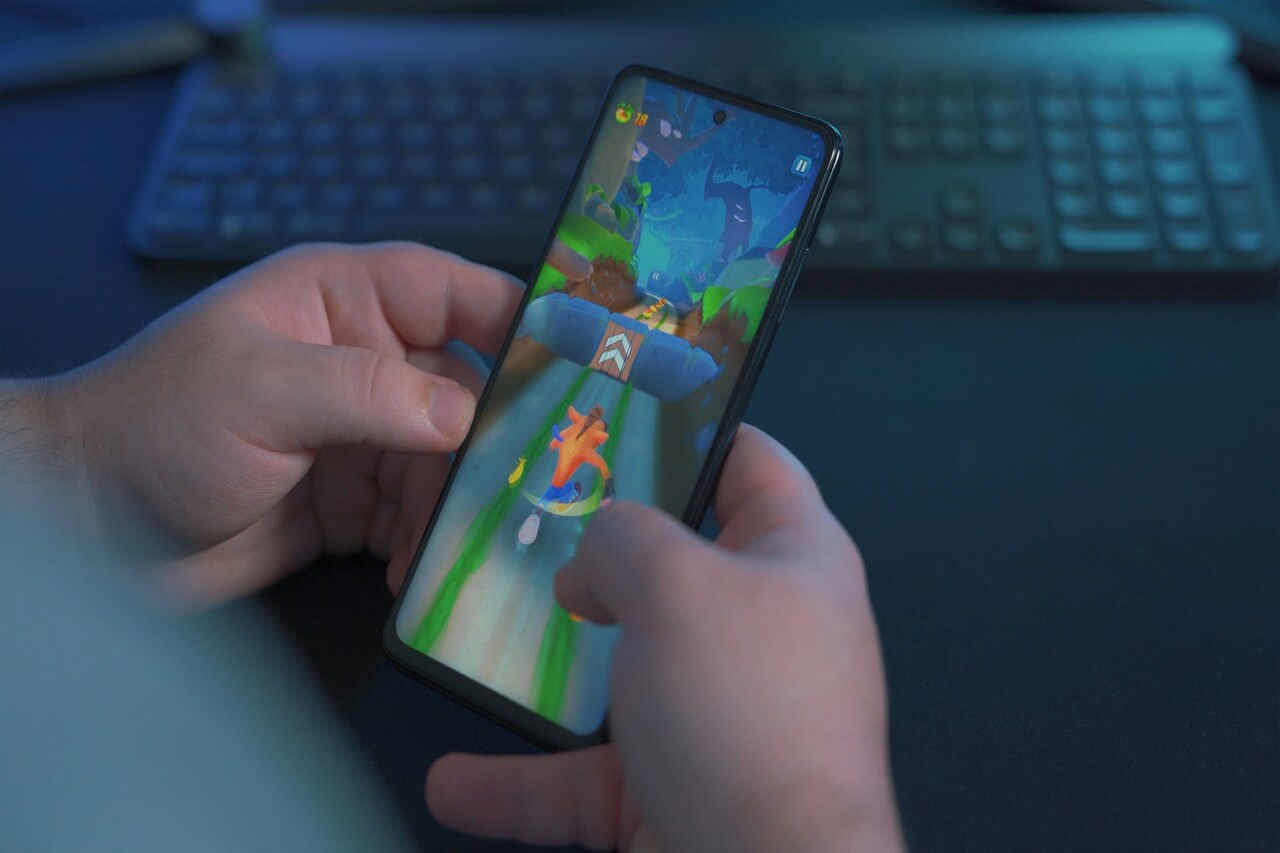Most of the websites you love to visit are probably full of ads. They appear on the sidebars, above and below the main content and may even pop up while you read the provided information. But, if you’re fed up with all the advertisements, there’s help. You can install one of the best ad blocker options and use that plug-in to get rid of some or all of the unwanted ads.
Will an Ad Blocker Remove All Ads?
You’ll notice that on most of the visited sites, the ad blockers covered here do an excellent job of removing the ads. However, many sites ask visitors to choose between continuing to use their ad blockers and paying a subscription fee to see the content. In those cases, it’s necessary to “whitelist” the respective sites to continue to view the material without paying.
That’s because most websites use ads as a source of revenue, and by blocking them, you cut into those profits. Now that you know what an ad blocker does, let’s look at some options to try.
After getting acquainted with them, it may become clear that using an ad blocker is essential for better productivity, similar to using a password manager.
1. AdBlock Plus
This plug-in claims more than 500 million downloads, making it one of the most popular ad blockers by far. To use it, click the Add to Chrome button, then wait for the icon to appear in the upper right of your browser. It looks like a stop sign that says ABP on it.
By clicking the icon, it’s possible to see if the plug-in is functioning on the site you’re using. It also shows the number of ads blocked on the site when applicable and the number of ads blocked in total. Accessing the Settings cog in the upper right of the plugin window allows making more tweaks, including changing your whitelisted sites or allowing acceptable ads, which are non-intrusive.
Something that lands this choice on the best ad blocker list is that you can whitelist a site and reload the content without turning off the extension and going into the website again. Instead, you have a refresh button within the ABP icon. Disable the plug, then use the button to view the content again with ads enabled.
2. AdBlock
Despite it having a similar name to the extension above, there’s no relation between the two concerning the companies that make them. After adding it to Chrome, decide whether you want to block all ads, just the ones from your whitelisted sites or the ads deemed “acceptable” by the app.
The setup process is quick, and you’ll notice the effects of the ad blocker almost immediately.
3. AdGuard AdBlocker
If you use a Chromebook and often depend on apps to help you stay productive, think about adding this one to the list. It’s not solely for Chromebook, but something handy about those computers is that they run on Google Chrome, meaning you can use any of the ad blockers mentioned here as a Chromebook user.
AdGuard AdBlocker attempts to set itself apart from both the ad blockers already mentioned here. More specifically, it’s advertised as the best ad blocker because it uses half as much memory as those other options due to being fast and lightweight. The plug-in also restricts spyware and some kinds of cryptojacking software.
Plus, depending on the selected settings, it can safeguard you from sites known to spread malware. Make changes to the plug-in’s functionality by clicking on the assortment of icons that appear along the bottom of the plugin interface that appears when you click the icon at the top of your browser. Also, slide the “Protection on This Website” toggle switch to turn the ad blocker on or off.
4. AdBlocker Ultimate
A primary selling point of this extension is that it blocks all ads, even the ones considered acceptable and non-intrusive by other companies that offer plug-ins that stop ads from popping up.
Fortunately, you can still put sites on a whitelist if doing so is necessary for visiting them. People who use this extension often comment that it works in the background so smoothly that they hardly notice it’s there until they’re turning it off.
5. Poper Blocker
Even though people increasingly do things on their mobile phones, trends suggest PCs aren’t going away anytime soon. Even someone with extremely nimble fingers likely can’t use a touch screen device for a task like word processing as fast as they could using a physical keyboard.
If you like to use Google Docs or another online platform for word processing but hate how pop-up windows disrupt any necessary research, think about installing Poper Blocker.
This plug-in permits blocking various kinds of popups and popunders, including timed ads and overlays. Customize the settings by going into the plug-in settings and choosing whether to block those ads or let them show up.
A notification bar also shows when the pop-up blocker is active and how many ads it’s stopping. However, you can minimize that section to hide it if you prefer.
Stop Ads in Minutes
If you’re ready to find the best ad blocker, there’s a good chance you’ll agree it appears on this list. Most of the possibilities here work almost identically regarding the ways you set them up.
You can always find any activated plug-ins by clicking on the Chrome settings menu, then going to More Tools and Extensions. Then, enable or disable installed plug-ins as desired.
Now, you’re ready to enjoy ad-free browsing.
Recent Stories
Follow Us On
Get the latest tech stories and news in seconds!
Sign up for our newsletter below to receive updates about technology trends