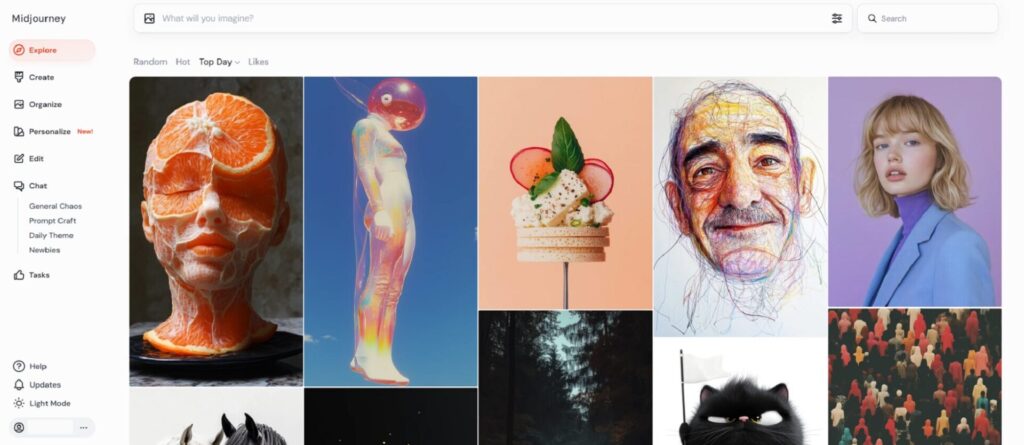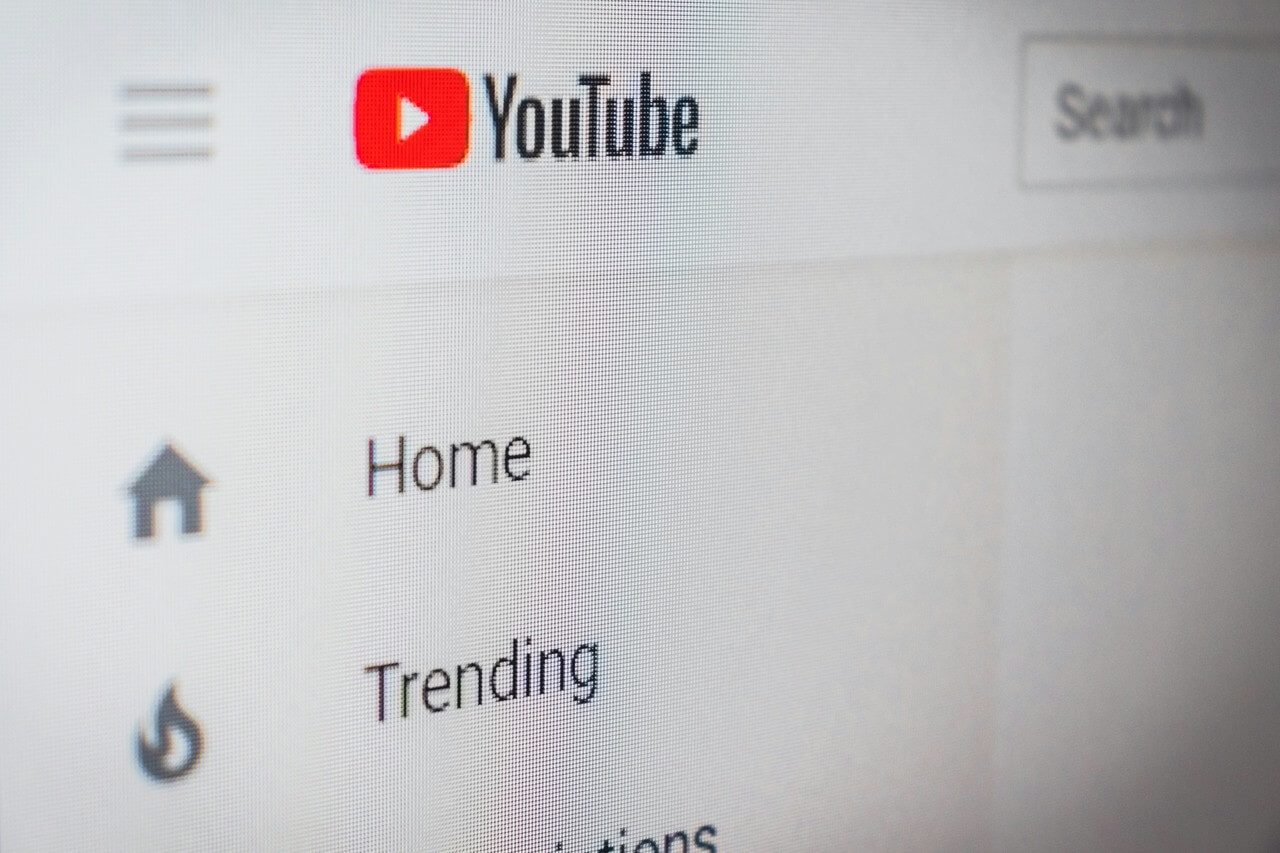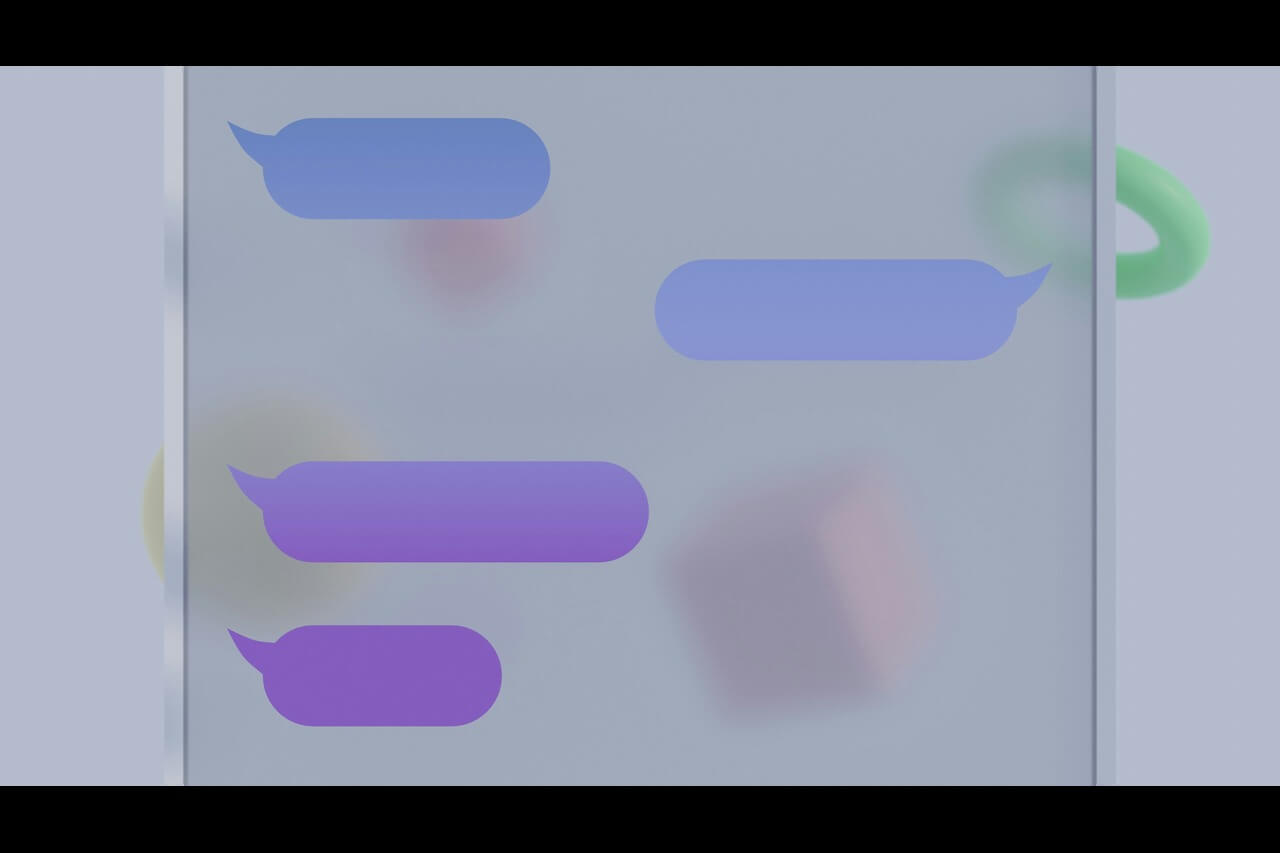HEIC (High Efficiency Image Format) is a new image format developed by Apple for their devices. It is designed to be more efficient than the traditional JPG format, but all devices and software do not widely support it. This article explains how to convert HEIC to JPG, a more widely supported format.
Why Convert HEIC to JPG?
One of the main reasons to convert HEIC to JPG is compatibility. Not all devices and software support HEIC, so if you want to share or view your images on devices or software that do not support it, you will need to convert them to a more widely supported format. Additionally, many online services, such as social media platforms, may not accept HEIC images and will require them to be in JPG format.
How to Convert HEIC to JPG
There are several ways to convert image formats. One way is to use a dedicated converter, which can be found online. These converters allow you to select the HEIC images you want to convert and then convert them. Another way is to use photo editing software that supports them and allows you to save the pictures in JPG format. You can also protect your JPGs by adding a password to their destination folder on your Mac or Windows.
Windows Photos App
One of the simplest ways to convert images is by using the built-in Photos app on Windows 10. Here are the steps:
- Open the Photos app on your Windows 10 computer.
- Select the HEIC image you want to convert.
- Click on the Share button located at the top right corner of the screen.
- Select Save As from the share options.
- Choose JPG as the format and select a location on your computer to save the image.
Preview on Mac
The easiest way to convert image formats on a Mac is through Apple’s Preview. This program is pre-installed on all Macs and is an excellent tool for viewing and editing images. To convert using Preview, follow these simple steps:
- Open Preview by clicking on the program in your Applications folder or searching for it in Spotlight.
- Drag and drop the HEIC image you want to convert into the Preview window.
- Click on File in the menu bar and select Export.
- In the export window, choose JPG as the format and select a location to save the converted image.
- Click on Save and the image will be converted to JPG.
An Online Converter
Another easy way to convert HEIC to JPG is through an online converter. These websites allow you to upload your HEIC image and convert it without downloading any software. Some popular online converters include:
- HEICtoJPG
- HEIC Converter
- iMazing HEIC Converter
To use an online converter, follow these steps:
- Go to one of the above websites.
- Click on the Choose File button and select the HEIC image you want to convert.
- Click on the Convert button and wait for the image to be converted.
- Once the conversion is complete, you can download the JPG image.
HEIC to JPEG
HEIC is a new image format that is more efficient than JPG but is less widely supported. If you need to share or view your images on devices or software that do not support HEIC, you will need to convert them. There are several ways to convert HEIC to JPG, including using a dedicated converter or photo editing software that supports HEIC. You can also use the built-in option on Windows Photos app or Preview app on Mac.
Recent Stories
Follow Us On
Get the latest tech stories and news in seconds!
Sign up for our newsletter below to receive updates about technology trends