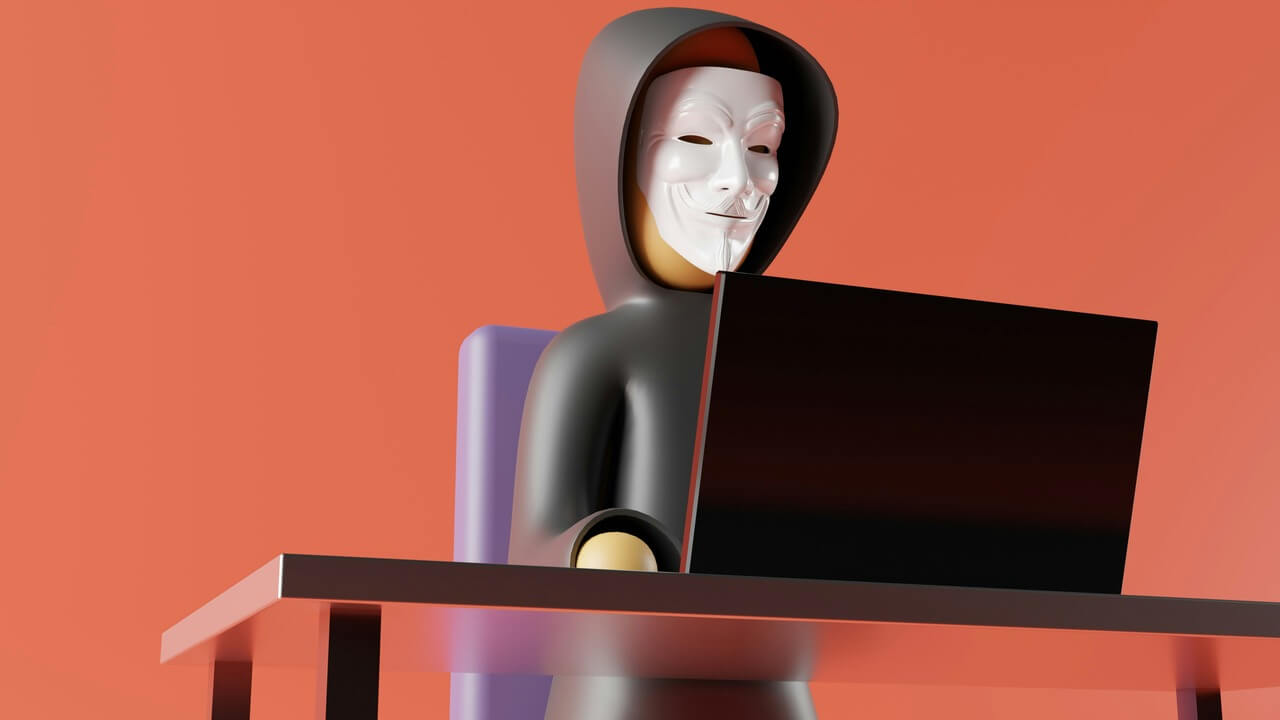Life today is inseparable from the internet, so it’s important to keep your Wi-Fi network private. Securing your Wi-Fi will help prevent hackers from infiltrating your devices (and stop your neighbors from using up your bandwidth for free). To do that, you’ll need a network security key for your router.
What Is a Network Security Key?
If you see a program asking for the network security key for your router, you may think it’s more technical than it really is. Don’t let the formality of the name throw you off. Your router’s network security key is just your Wi-Fi password.
When you enter this password, you’ll gain access to your Wi-Fi network, which also includes decoding its encryption. While some public Wi-Fi is unencrypted, most private networks are, which means you’ll need an encryption key for your device to make any sense of the data going back and forth on them. Entering the network security key provides that decryption.
How to Find the Network Security Key for a Router
Many devices and programs will ask for your network security key when you first connect them. However, you may have just gotten a new router or have forgotten the password. If that happens, here are a few ways you can find it.
Check the Back of the Router
The easiest way to find the network security key for any router is to check the sticker on the back. Depending on the specific device in question, this could fall under any number of labels. You could find it under a label saying “security key,” but it may also say “password” or “passphrase” instead.
Routers also typically come with one of four security methods, and whichever yours uses may be what it lists the security key under. If you see a string of numbers under “WEP,” “WPA,” “WPA2” or “WPA3,” that could be your password.
Find the Security Key on Windows
If you have a device that’s already connected to the network, you can use that to find the network security key for your router. To do that on Windows, start by opening the Start menu and clicking “Network Connections.”
Click “Network and Sharing Center,” then the wireless network icon. From there, click “Wireless Properties,” open the Security tab, then check “show characters.” You’ll then see the security key for the network you’re on in plain text.
Find the Security Key on Mac
If you have a Mac, you’ll need to know your Wi-Fi network’s name, but it’s a similarly quick and easy process. Start by opening Search and searching for “keychain access.” Open the app that comes up.
In Keychain Access, search your Wi-Fi name, which should bring up your network. Click it, then check “Show Password.” You may have to enter your Mac password to reveal it, but you’ll then have your network security key.
Security Key Tips
If you want to make the most of the network security key for your router, you should change it. Default passwords can be easy for cybercriminals to figure out, so they’re not secure. Follow your router’s instructions on how to change the password, and choose something long, unique and with multiple types of characters.
If you think you’ll have trouble remembering your password, there are plenty of password managers that create and store strong passwords for you. Make sure you review these services before using them to ensure they’re trustworthy.
If your router has multiple options for encryption, choose the newest standard. WPA3 is the latest Wi-Fi security standard, but some routers will only go up to WPA2. If you don’t have either of those, you may want to get a new router.
Finally, keep your router’s network security key as private as possible. Avoid handing it out freely to minimize the chances of it leaking. If you have guests often, consider setting up a guest network for them to use so you don’t have to give them your main Wi-Fi password.
Network Security Keys for Routers Are Essential
The network security key for your router is one of the most important pieces of information you have. Knowing what it does and how to find it will help you use your Wi-Fi safely and more efficiently. Now that you know more about it, you can make the most of it.
Recent Stories
Follow Us On
Get the latest tech stories and news in seconds!
Sign up for our newsletter below to receive updates about technology trends