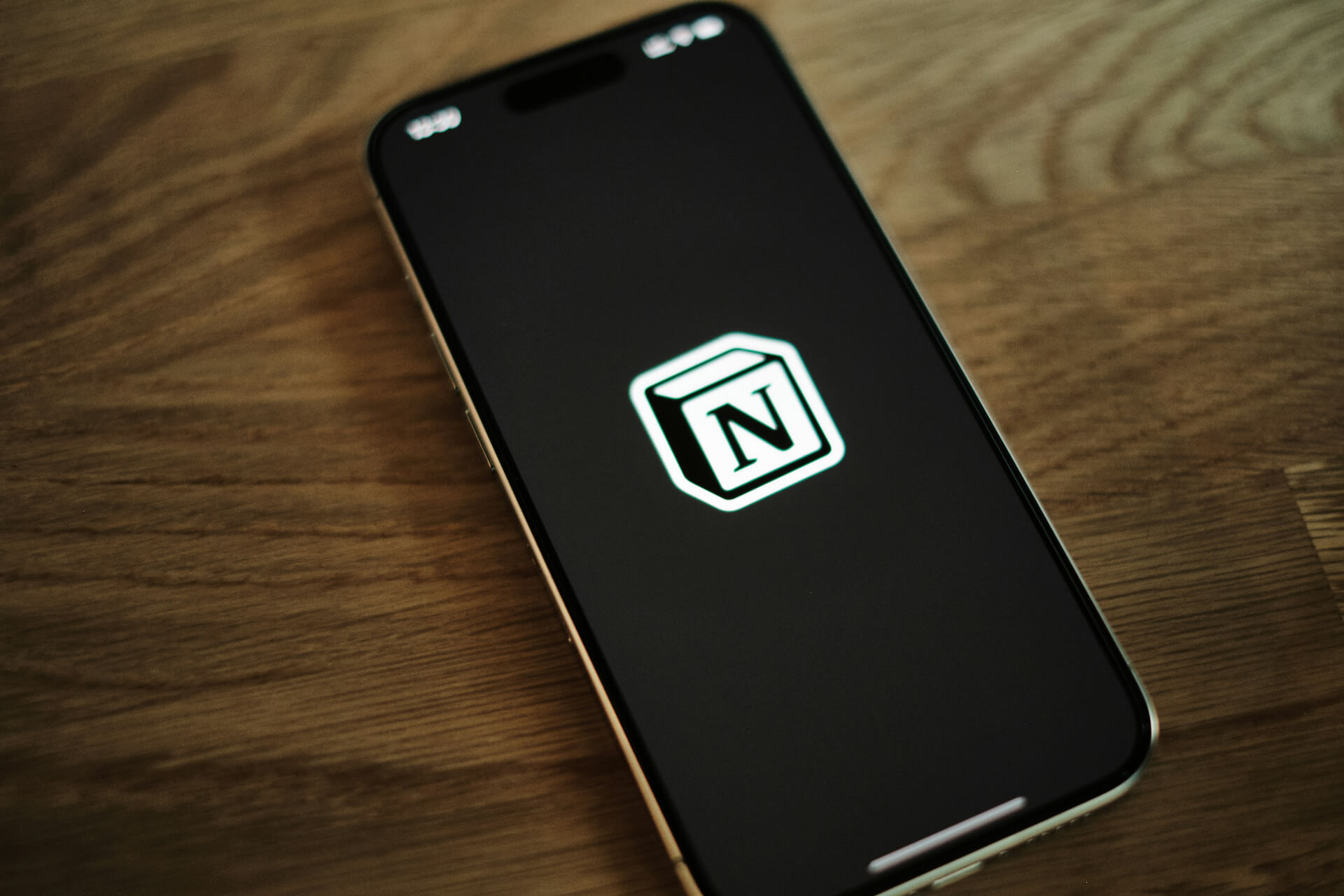Keeping your apps up-to-date helps them run at peak performance and improves security. It’s a crucial step that ensures you get the best possible experience out of your smartphone. If you don’t already know how, then you may want to learn how to update apps on your phone.
Whether you have an iPhone or Android, your phone will update apps automatically by default. Still, this service doesn’t always work as fast as you’d like or you may want to disable it. You can resolve both issues by learning how to control the updates on your phone.
Here’s a guide to help you keep all your apps updated, no matter what phone you own.
How to Update Apps on iOS
To check for updates on your iPhone or iPad, first open the App Store. From there, tap your profile picture, which will take you to your account settings. Towards the bottom of the screen, you’ll see a list of recently updated apps.
Refresh the screen and any available updates will appear down where the the recently updated apps were. You can tap “Update” next to any app or tap “Update All” at the top to install all available updates. Follow this process whenever you want to manually update any apps.
To turn automatic updates on or off, open Settings. Scroll down until you see “App Store,” then tap it. At the top of that page, you’ll see a button that disables or enables automatic app updates.
How to Update Apps on Android
Like iPhones, Android phones will automatically update apps by default. If you want to change that, open the Play Store, tap the three-line menu icon and tap “Settings.” Tap “Auto-update apps,” which will give you some options for your updating preferences.
To update any apps manually, go into the Play Store and open the menu. Tap “My apps & games,” where you’ll see the word “Update” next to any apps with an available update. Tap “Update” to download and install the newest version of that app.
If Google determines it’s critical for security, they’ll automatically update an app regardless of your update settings. You can’t turn this feature off, but you wouldn’t want to, anyway, since it’s a crucial security measure.
What If Updates Won’t Download?
You may notice that your apps aren’t updating, either automatically or manually. When this happens, there are a few issues that could be behind it. Here’s how to check and resolve the most common causes.
First, you may not have enough space on your phone for the new update. You can check your remaining space in your phone’s settings to see if that’s the case. If it is, you can transfer apps to an SD card on Android, but with an iPhone, you’ll have to delete data to make room.
If you have enough space left, it could be an issue with your internet connection. Check your update download settings to see if might have it set to only download over Wi-Fi. If that’s the case, then you can either change that option or wait until you can connect to Wi-Fi.
Whether you’re on Wi-Fi or cellular data, apps may not download if your connection is weak. Try another internet function, like loading a video, to see if it takes longer than normal. If it does, you may have to wait until you get a stronger connection to download any updates.
Get the Most Out of Your Apps
Now that you know how to update your apps, you can experience all they have to offer. You’ll benefit from improved performance, better security and new features. If nothing else, you now know how to take control over your app downloads.
Recent Stories
Follow Us On
Get the latest tech stories and news in seconds!
Sign up for our newsletter below to receive updates about technology trends