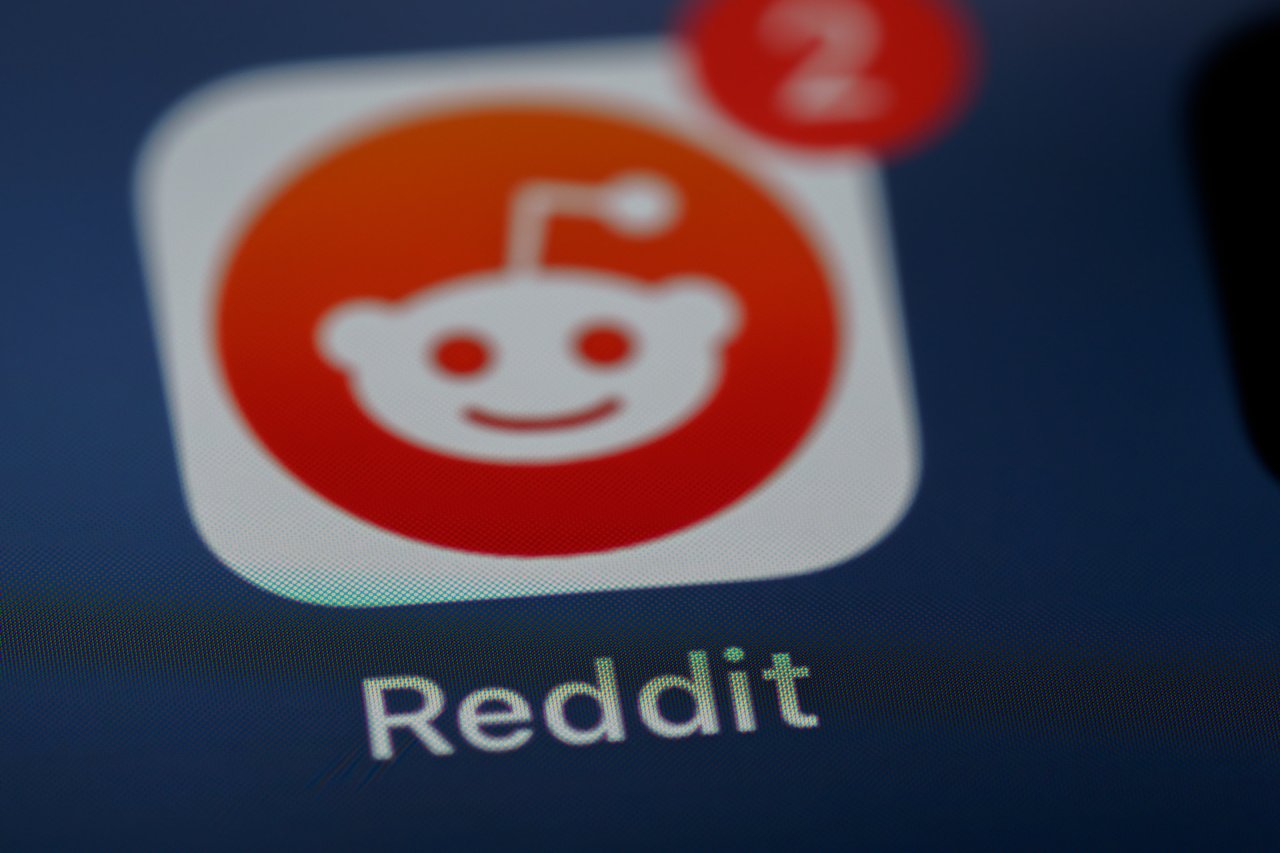If you just got a new iPhone and you’re wondering how to close apps on your iPhone 11, 12, 13, or 14, this guide is for you. Closing apps on your iPhone is helpful for fixing glitchy apps or minimizing the number of apps running in the background on your phone.
With the lack of a home button on newer iPhones, some people may be confused about how to close apps on iPhone 11 and beyond. Luckily, it’s pretty easy and this quick guide covers everything you need to know.
How to Close Apps on iPhone 11 and Beyond
Learning how to close apps on iPhone 11 and beyond only takes a couple of minutes. If you’re switching from an older iPhone or an Android phone, it might be strange not having the home button at first. However, closing apps on iPhone 11 is much easier than you might think.
How to See What Apps Are Open On Your iPhone 11
Before learning how to close apps on iPhone 11, you’ll need to know how to see what apps you have open. On older iPhones, you could do this by double clicking the home button. On the iPhone X and beyond, where the home button is gone, you start by going to your home screen.
Once you are on your home screen, swipe up from the bottom of the screen. Part way up the screen, your home screen should fade into the background, revealing a view of all your open apps. You can scroll sideways to see all the apps you currently have open. To return to the home screen, simply tap on the blurred background.
How to Close Opened Apps (iPhone X, 11, 12, 13, 14)
Now that you know where to find all of your opened apps, you can learn how to close apps on iPhone 11 by following these simple steps:
- Navigate to the open apps screen by swiping up from the bottom of your home screen.
- Scroll left or right to locate the app you want to close.
- Swipe the app toward the top of the screen. Once it disappears, the app has closed.
That’s all there is to it!
Apps that you may want to close include games and anything containing sensitive information. For instance, you might want to close your banking app once you’re done using it just so that it’s not running in the background. Similarly, closing battery-intensive apps like games can help out when you’re low on battery during the day.
Why Should You Close Apps on iPhone?
Now that you know how to close apps on iPhone 11, you might be wondering why you should bother doing so. On a lot of smartphones, closing apps helps your phone manage battery life better. This isn’t necessarily the case on iPhones, though.
Apple has designed iPhones in such a way that the phone’s software automatically optimizes the performance of every open app. This way, you can leave apps open while the iPhone’s software automatically designates processing power to the app you’re actively using. When you want to go back to a different app, it will be able to start faster because it’s already open.
So, in general, while you should know how to close apps on iPhone 11, you don’t need to worry about constantly closing apps you aren’t using. Eventually, your iPhone will close them on its own or designate processing power away from an app you haven’t used in a while.
There are also situations where you might intentionally want to leave apps open on your iPhone. For example, if you are doing a screen recording on your iPhone, leaving apps open in the background makes it easy to jump between them during your recording.
However, there are still cases where you definitely should close apps on iPhone 11 and other iPhones. If an app isn’t working right or if it has frozen or crashed, force closing it is the right move. Simply use the steps in this guide to close the app then reopen it and it should go back to normal.
How to Close Apps on Older iPhones
Now you know how to close apps on iPhone 11, why you should, and why you might not want to close all apps on your phone. How does this process work on older iPhones, though? Many people can go the entire lifetime of their phone without ever learning how to close apps. So, it’s worth knowing how to do this on older iPhones, too.
Closing apps on older iPhones is actually easier than on newer iPhones. Simply double press your home button. You don’t have to be on the home screen already – on older iPhones you can pull up your opened apps from any screen. Once the opened apps view is pulled up, closing apps works just like on newer iPhones. Simply swipe up on an app and it will close.
App management is particularly important on older iPhones since an iPhone 6 or 7’s battery, for example, has been in use much longer than an iPhone 11 or 12’s battery. Older iPhones are working with older technology and older batteries, so you should do everything you can to optimize battery health and performance.
It’s a good idea to turn off background app refresh on older iPhones, regardless of how often you close apps. This will minimize the amount of power that apps running in the background are using up, relieving some strain on your older iPhone’s battery.
How to Close Apps on iPhone 11: Make Your iPhone Faster
Now you know how to close apps on iPhone 11, plus any new iPhone and older iPhones that still have the home button. Closing apps on your iPhone is usually only necessary when an app is frozen or crashing, but it is always helpful to know how everything on your iPhone works. Thanks to Apple’s highly-optimized software, most iPhones can manage apps running in the background very well. Just in case, remember closing apps is as easy as swiping up from your home screen.
Recent Stories
Follow Us On
Get the latest tech stories and news in seconds!
Sign up for our newsletter below to receive updates about technology trends