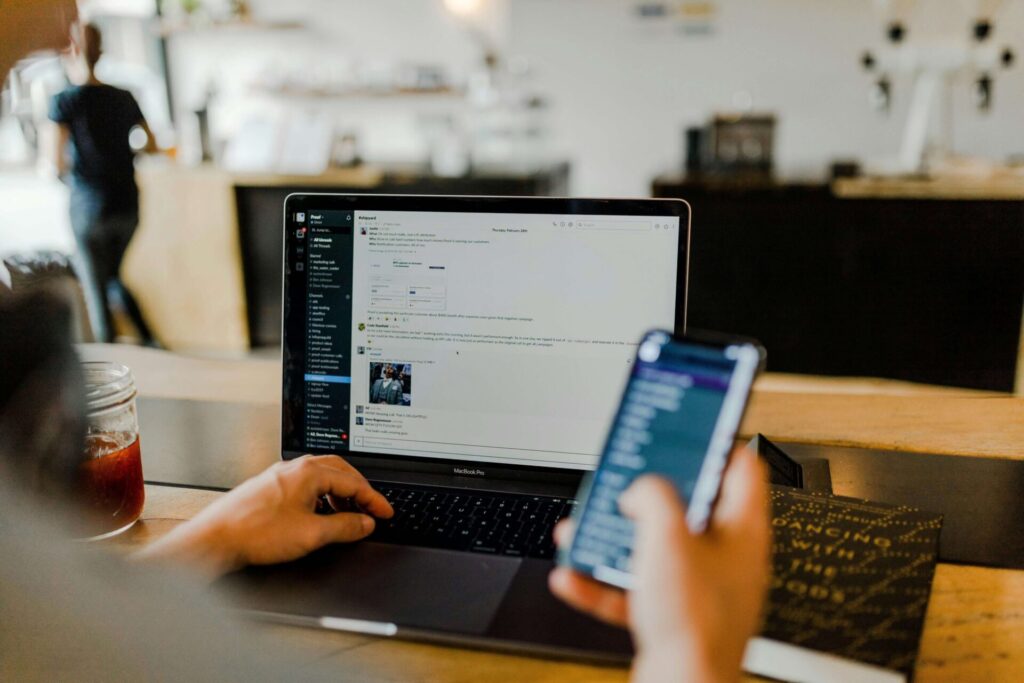A primary reason for Google Docs’ popularity is its ease of use and wide range of capabilities. Looking for some tips to boost your productivity? You’re in the right place. Below, discover some of the best Google Doc tips to use for increased productivity.
1. Dictate Text
Why type when you can speak? Google Docs has a useful, built-in voice typing feature to make typing up long documents a breeze. Open the Tools menu and scroll down to Voice typing. You can also hit Command+Shift+S on MacOS r Control+Shift+S on Windows to open up the voice typing feature. Click the microphone icon and start speaking to see the words that appear on your document.
2. Add More Fonts
If you’re tired of the common fonts like Times New Roman, Calibri or Arial, consider adding more fonts to your Google Docs. Remember that you can only use web-based fonts in Google Docs, but there are plenty to choose from, so you’ll definitely find one you like to use.
3. Work Offline
When you’re working on wifi, it can be frustrating when your device loses connectivity and interrupts your workflow. Instead, turn on Offline Access on your document. If your wifi ever goes out, you’ll still be able to access your documents on your device. This could be a lifesaver if you need to submit assignments or projects by a certain deadline.
4. Use Extensions
Using Google Docs allows you to benefit from sidebar extensions. When using the app, look to the right side of the screen. You’ll see a lineup of different applications, such as Google Calendar, Keep, Tasks or Maps. Click the small (+) icon to see what other cool Docs extensions you can add to the lineup.
5. Collaborate With Others
Since Google Docs is tightly integrated with other elements of Google, such as Mail, Sheets and Slides, you can easily collaborate with others on your Docs. You can share documents with others, collaborate on the same document simultaneously and share your document link with anyone. There are many ways to share your Docs content using the app.
6. Sign Documents Electronically
Many people still don’t know that you can sign documents on Google Docs. You can add your name, small icons, illustrations and more fonts without leaving the Google Docs word processor. Add a custom signature to documents by visiting Insert > Drawing > New.
7. Join Google Meet Calls
Another useful Google Docs tip is joining a Google Meet directly from the word processor, as long as your video call is stored in your Calendar. Click on the Calendar icon on the right side of the screen and click on your video call. The app will automatically bring you to the GMeet, where you can join the call.
8. Add a Quick Summary
You can add a brief description or summary as you write your document. You’ll see a Page icon on the left side of the screen. Click on the icon and start typing to see the summary appear at the top. This could be especially helpful in an academic setting.
9. Use Outlining to Organize a Document
Whether writing an essay or a research paper, you can easily organize your writing sections using Google Docs’ outline feature. On the left-hand side of the page, click on the Page icon (as stated above). There, you’ll see various headings and subheadings to choose from. The page will automatically bring you to said heading or subheading.
10. Check a Definition in the Dictionary
If you need to check, double-check or learn a word while using Docs, you can do so with the Define feature. Highlight the word or phrase you want to define and right-click your mouse. Scroll down to find the Define feature. Click Define, and you’ll see a dictionary definition appear on the right side of the page.
Use These Google Docs Tips to Boost Productivity
Whether you’re a student, teacher or professional in the business world, there are plenty of reasons to use Google’s suite of products and Docs is no exception. The word processor is highly useful for many applications and will likely gain more capabilities over time. Use the Google Docs tips above to boost your productivity and get the most out of this application.
Recent Stories
Follow Us On
Get the latest tech stories and news in seconds!
Sign up for our newsletter below to receive updates about technology trends