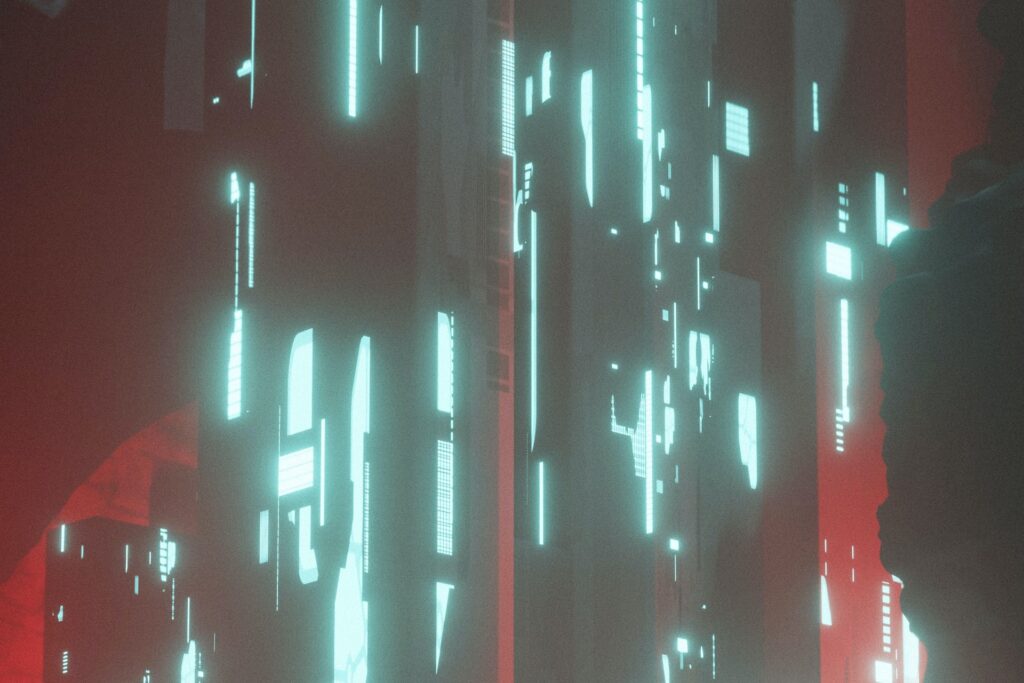ReHack is supported by readers like you. When you buy products through affiliate links, our staff earns a commission. Click here to learn more.
Minecraft is one of the most popular video games of all time — and for good reason. Its open-world interface provides users with countless hours of exploration, building and cooperative play. Switching between survival and creative mode lets gamers balance fending off enemies and creating new worlds. These abilities are all possible due to Minecraft servers that run the game.
There are several ways to get started using Minecraft servers. Individuals can run one from their computer and invite friends to play within that map. Depending on the level of familiarity with Java, some may opt for a simpler option. Regardless, though, servers are the gateway to diving into a virtual world.
These three methods offer the best ways to get started.
Minecraft Realms Plus
The first — and most common — way to start Minecraft servers is Minecraft Realms Plus. This program is a beneficial resource for those who wish to avoid technical aspects like Java. This method offers its services for $7.99 per month, and only the host will pay. Everyone else that joins can enjoy for free.
This subscription-based option comes from Mojang, the developer of Minecraft. Thus, it connects to the Minecraft Marketplace, where the subscriber can access new content that becomes available every month. Users need to download the software, install it and follow the instructions to get the server up and running.
With Realms Plus, users will be able to have 10 players at a time on their server. Additionally, they receive an instant combination of more than 50 Marketplace packs. These features, in addition to the low technical effort, make Realms Plus stand out as a popular option for players.
Realms Plus works with consoles, mobile devices, virtual reality (VR) and Windows 10 devices. Apple products can vary depending on the version, so it’s best to check before subscribing.
Mojang Software
The next option is free and involves more technical skills than Realms Plus. Also from Mojang, the server software the company offers can help to create a Minecraft platform. Mojang offers two download options — a standard version and a Java edition. It will depend on preference, but both options have similar processes to get started.
With one option, the choices to “open to LAN” and “start LAN” will create a temporary connection to invite others onto a server. However, the Java edition will create more permanent solutions. A listen server is the most common connection — meaning that the hosts’ internet will let remote users join.
After downloading from the link above, hosts will need to save the file into its own folder. This additional folder is necessary since running the file will produce several different folders of its own. After clicking on the program to start it, the host will then need to access the user license agreement. Then, they can change “false” to “true” and then re-click on the program to run it.
After that, Minecraft servers will start to generate, making the new Minecraft world appear on the main app. Refreshing the multiplayer page should make it ready for use.
Want to enjoy even more Minecraft? Check out this Nintendo Switch Minecraft and Super Mario Mash Up!
Bukkit
Last, Bukkit is perhaps the most hands-on approach out of these three options. For Minecraft servers, getting started with Bukkit can take on a number of methods. However, it takes a similar approach to Mojang’s software procedure.
Following the steps, the host will need to download Bukkit from the link above and create a new folder for the program. Then, they will need to run it and accept the user license agreement before rerunning.
Here is where it starts to differ. The host will now need to open their command prompt and search “CMD.” Once the program comes up, they’ll need to right-click on it and select “Run as Administrator.” From there, they can type in “ipconfig” to get two numbers they need — IPv4 address and default gateway numbers.
Using the gateway number, the user can enter that as a website in a browser. Next, they can enter the router’s — not the Wi-Fi’s — username and password. Each router will differ, but they should look for settings or an option to “Single Port Forward” the router.
Enter the internal or starting port as “25565” and the ending or external port as “25565.” Then, make sure to select “UDP” and “TCP” options so that they are both on. The IP address will be the IPv4 number from earlier. Once the host saves, all that’s left is to launch the server.
Rerun the program, and the server will start. For remote users to join, they will need the router’s IP address. Then, the host can add mods to the new server.
Inviting Others to Join Minecraft
All that’s left is inviting others to join the new server, which is the easiest process yet. All they need to do is open Minecraft, go into multiplayer and add the server using the server’s — or router’s— IP address and name. Refresh, and then the gameplay can begin!
Recent Stories
Follow Us On
Get the latest tech stories and news in seconds!
Sign up for our newsletter below to receive updates about technology trends