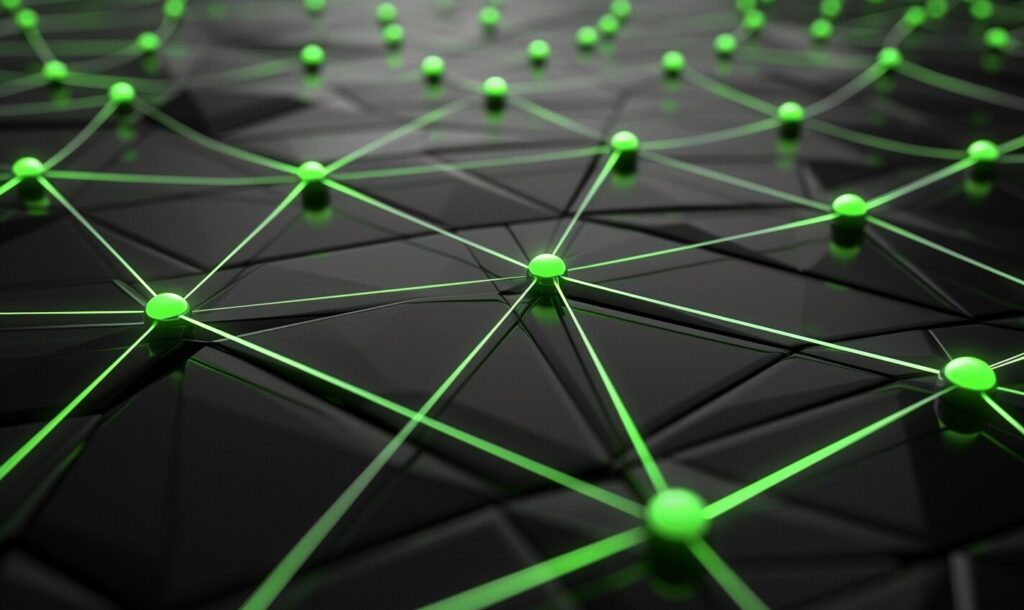We’ve all been there. You’re trying to stream your favorite show on Netflix, but the picture keeps freezing up and the audio keeps skipping. You try to load a website and it takes forever to even begin to load.
What’s going on? Why is your internet so slow? Don’t worry, we’re here to help. In this blog post, we’ll discuss the most common causes of slow internet and how you can troubleshoot them yourself. We’ll also talk about when it might be time to switch internet service providers (ISPs).
What Causes Slow Internet?
There are a few different things that could be causing your internet to slow down:
- Modem or router: One of the most common causes is an issue with your modem or router. Modems and routers can sometimes get overloaded with too much traffic, which can cause them to slow down.
- Outdated device: Another possibility is that there’s something wrong with your computer or device. If you’re using an older computer, it might not be able to keep up with the speed of modern internet.
- Congested network: One possibility is that you’re using a congested network. If there are a lot of people using the same network as you, it can cause your internet to slow down.
- Data overuse: If you’re streaming a lot of videos or downloading numerous files, it can hog your bandwidth and cause your internet to slow down.
- Service provider: The last possibility is that you might have an issue with your service provider. If you’ve been having problems with your internet for a while, it might be time to call them or switch to a new provider.
How to Troubleshoot Slow Internet Issues
The first thing you should do if you’re experiencing slow internet is restart your modem and router. This will often fix the problem, at least temporarily. If that doesn’t work, try unplugging your modem and router for a minute or two, then plugging them back in.
If the issue persists, the next step is to check your computer or device. Make sure you don’t have any programs running in the background of your device that could be using up your bandwidth. If you’re on a laptop computer, try closing any programs that you’re not using. If you’re on a desktop computer, try restarting your computer.
Are you still experiencing problems? The next step is to check your DNS settings. DNS stands for Domain Name System, and it’s what converts human-readable website names into machine-readable IP addresses. If your DNS settings are incorrect, you might not be able to connect to websites at all.
To change your DNS settings on a PC computer, take the following steps:
- Open Control Panel.
- Click Network and Internet.
- Click Network and Sharing Center.
- Click Change Adapter Settings.
- Right-click your internet connection.
- Click Properties.
- Click the Protocol Version tab.
- Select Internet Protocol Version (TCP/IPv).
- Click Properties.
- Select the DNS server address you’d like to use.
- Click OK.
If you’re on a Mac computer, you can change your DNS settings by doing the following:
- Open System Preferences.
- Click Network.
- Click Advanced.
- Click DNS.
- Click the plus button under DNS Servers.
- Add the appropriate DNS server address.
- Click OK.
When to Switch ISPs
If you’ve been experiencing slow internet for a long time and you’ve tried everything to fix it, it might be time to switch providers.
The first step is to check your contract to see if you’re still in your introductory period. If you are, you might be able to switch providers without having to pay a fee. If you’re not in your introductory period, you’ll need to decide if the cost of switching is worth it. You’ll also need to factor in any early termination fees you might have to pay.
The best way to find out if switching providers is right for you is to call around and compare prices. Be sure to ask about the speeds each ISP offers and whether there are any discounts available.
Once you’ve decided to switch, the process is relatively simple — simply contact your old ISP and new ISP to coordinate the cancellation and setup processes. Once everything is installed and set up, you should be able to enjoy your new, faster internet connection.
Enjoy Your Speedy Internet
After following the above steps and troubleshooting a bit, you should be able to fix your slow internet issues. Now, it’s time to download a few streaming apps and enjoy some entertainment.
Recent Stories
Follow Us On
Get the latest tech stories and news in seconds!
Sign up for our newsletter below to receive updates about technology trends