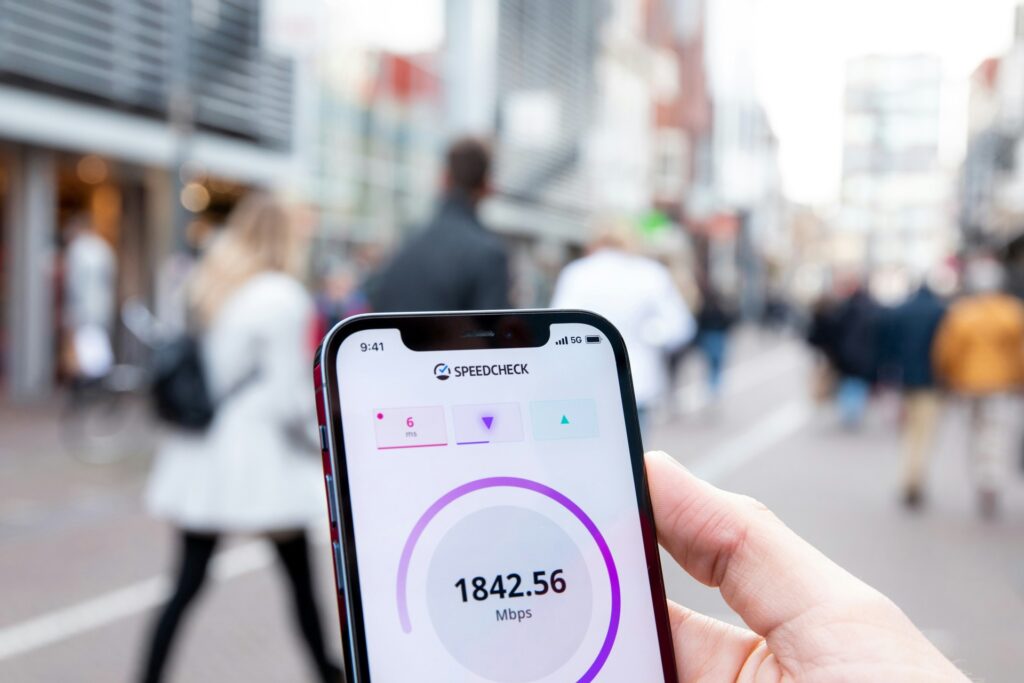y fill up your backup disk. The easiest way to prevent this doesn’t involve learning how to delete Windows backup files. All you need to do is change your settings.
Start in the Control Panel and open the File History menu. From there, click on Advanced Options. You’ll see a handful of settings that can help you control how often the system backs up your files. You can also dictate how long the system will store those backups. The Clean Up Versions options will allow you to delete all the backups except the most recent ones. You can also decide how often the system will save copies of your files and how long it will keep those saved versions.
Option Four: How to Delete Windows Backup Files with Third Party Software
The built-in windows backup options may be the most convenient for protecting your files. Unfortuantly, they aren’t always the most effective. Opting for a third-party external backup can provide an extra layer of protection without taking up much space on your internal hard disk. You can opt for cloud-based backup storage, but these are only capable of backing up your files if you’re connected to the internet.
Opting for a third-party system that overrides the Windows default settings but still stores your backup on an internal hard drive will be the best option. Onboard backups are only bad if you worry about a natural disaster destroying your PC.
Protect Your Files
Whether you’re just trying to free up some space or make your backups run more efficiently, you’ve got options. Learning how to delete Windows backup files might seem like a hassle, but it’s worth it in the long run if you’re concerned about the efficiency and functionality of your system.
Recent Stories
Follow Us On
Get the latest tech stories and news in seconds!
Sign up for our newsletter below to receive updates about technology trends