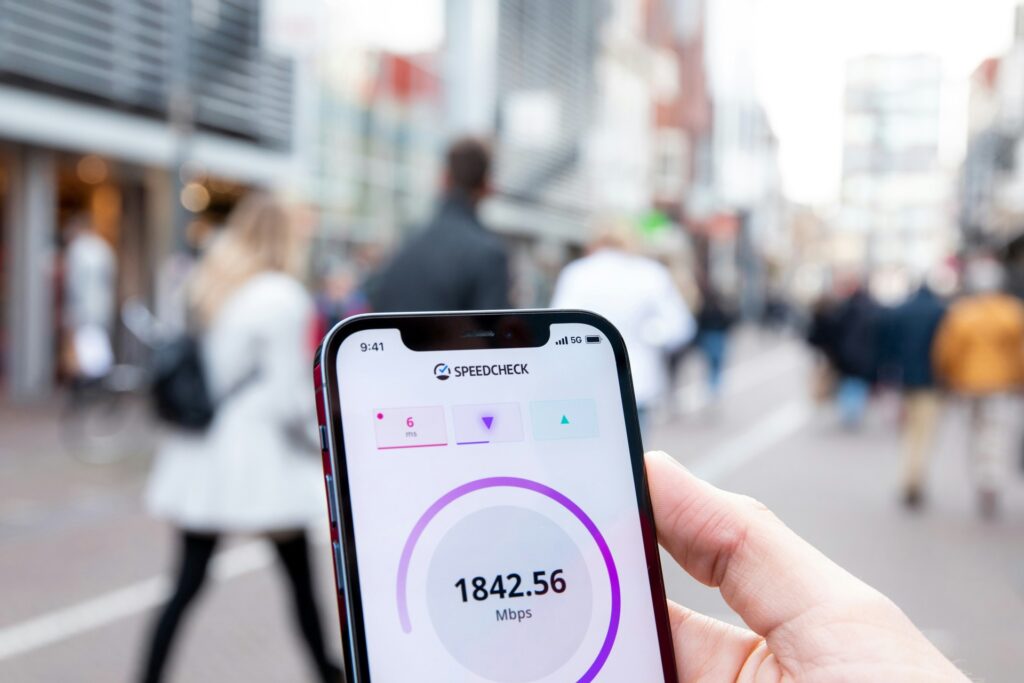Your internet protocol address, or IP address, is a unique code that identifies each device using a network. Usually, we don’t think much about our IP address, but there might be some instances in which you want to change it.
Types of IP Addresses
There are numerous types of IP addresses. Each device that communicates over a network has an IP address.
Devices that connect directly to the internet have an external, or public, IP address. On a home or business network, the router will typically be the only device with an external address, and every device — including computers and smartphones — on the network will be identified by that address to websites they access.
The laptops, smartphones and internet-connected devices you use likely have internal, or private, IP addresses. These addresses are used only within your home or business network.
Your devices use them when communicating with your router. Your router also has an internal address that it uses to interface with your devices.
There are also static and dynamic IP addresses. A dynamic address is automatically assigned by a dynamic host configuration protocol (DHCP).
This address can change over time, depending on what devices connect to the network and in what order. Static addresses, on the other hand, are assigned manually and do not change.
Why Change Your IP Address?
Why would you want to change your IP address? There are a few reasons. Perhaps, you’re installing a new router and need to reconfigure your network. Your router might also be malfunctioning and providing wrong addresses. Maybe you accidentally configured a bad address, like one that’s not in the right numeric range.
Some people also change their public IP address to get around online bans and country location restrictions. Some users might also just want to use the internet anonymously to protect their privacy.
It’s also important to note that changing your IP address won’t generally improve your network performance or boost your internet speed.
Changing a Computer’s IP Address
You can use any of a few methods to change the IP address of your computer. If you’re using a dynamic address on a Windows computer, you can launch Command Prompt and then type in ipconfig /release and ipconfig /renew.
This will reset your address. On a Mac, you can go to System Preferences, then Internet & Network, then Network, then Ethernet and/or Wireless. Then, click on your wireless connection, click the advanced button, select TCP/IP and hit Renew DHCP Lease.
If you’re using a static address, you’ll first have to determine what device it’s assigned to. If it’s coming from your router, you’ll have to change it from there. The steps to do so differ depending on the brand and model of the router.
If your Windows computer is controlling the IP address, you’ll need to go to the Control Panel and open Network and Sharing Center. Then, select Change Adapter Settings and choose the connection you want to work with.
Open properties and double click IPv4. You can use the General tab to manually change your address or click Obtain an IP Address Automatically to let the router assign one.
If you’re using a Mac, follow the steps used to change a dynamic address listed above until you get to TCP/IP. Select TCP/IP, then from the Configure IPv4 menu, choose manually. Then enter your new IP address, click OK and hit Apply.
Changing a Phone’s IP Address
You can also change the IP address on a smartphone. If you have an Android phone, you can do so by going to Settings, then Connections, then Wi-Fi. Next, tap and hold the network you want to change and select Manage Network Settings. Check Show Advanced Options. You can then select Static or DHCP and enter an IP address if you choose static.
On an iPhone, you can go to Settings, then Wi-Fi and click on the “i” icon next to the network you want to change. Then, select Configure IP. You can then select Automatic or Manual and enter an IP Address.
Using a Virtual Private Network
You can also browse the internet privately by using a virtual private network, or VPN. These networks use encryption when creating connections and display their own IP addresses to your internet service provider rather than your device’s address. Because they have their own IP addresses, you can use them to change yours. They’re also a very secure way to use the internet or connect to a network remotely.
Now that you know how to change your IP address, you can browse the internet privately or reconfigure your network.
Recent Stories
Follow Us On
Get the latest tech stories and news in seconds!
Sign up for our newsletter below to receive updates about technology trends