Facebook is one of the most popular social media platforms in the world today. Of the 72% of American adults who use social media, 69% of them use Facebook. There comes a time, though, when some users may want to know how to close out a Facebook account permanently.
Users could want to close out their accounts for a variety of reasons. Concerns over security breaches, like last year’s hack that exposed millions of profiles, may cause distrust in the platform. Although they’ve since updated their privacy policy, reasons for deleting could also be as mundane as a user rarely using the site.
Whatever the reason, sometimes people need to know how to permanently delete a Facebook account. When that time comes, there are a couple of distinctions users should know about.
Deactivating vs. Deleting
When users go to delete Facebook, they’ll find two different options: deactivation and deletion. Unaware users could easily mistake them to be the same thing, since their titles are so similar. While they are similar actions, there’s an essential distinction between them.
Deactivating an account is a temporary solution. People won’t be able to find a deactivated account, but they will be able to see its comments and messages. After deactivating, a user can reactivate their profile at any time they want to.
Deleting an account, on the other hand, is permanent. Facebook friends will still be able to see old messages, but all other traces of the profile will go away. If someone deletes their account, they’ll have to make a new one to rejoin Facebook.
Deleting a Facebook Account
Users wondering how to delete Facebook permanently should opt for deletion, not deactivation. The first step in this process is to open up the Settings page. Clicking the downward-facing arrow at the top-right corner of the screen will reveal a menu containing Settings.
On the Settings page, there’s an option on the left-hand side called “Your Facebook Information.” Clicking this will open a list of options, including “Deactivation and Deletion.” After clicking this button, select “Continue to Account Deletion.”
Facebook will then prompt users to enter their password as a security measure. After entering their password, users can click “Continue” then “Delete Account,” and that will finish the process. Users can cancel the deletion if they log into Facebook within 30 days of following these steps.
According to Facebook, it can take up to 90 days to remove everything from the site. Other users can’t access any of this data during that time, but it will still exist.
Saving Facebook Data
Some users may want to save their information from Facebook before they delete their account. People who don’t have other backups of their Facebook photos and videos may not want to lose them. If that’s the case, users can download their Facebook data during the deletion process.
In the “Deactivation and Deletion” menu, there’s an option titled “Download Your Information.” Clicking this button will show a list of data categories users can select to download. After choosing all they want to save, users can press “Create File” to begin the download.
It may take several days to compile this file, so users should check on this status before deleting their profile. After downloading all the information they want to keep, users can delete their account without fear.
Taking Control Over Data
Now that you know how to close out a Facebook account, you can take control of your social media data. Since 67% of people are skeptical about social media data protection in general, deletion is a logical privacy measure to take.
No matter someone’s reason for deleting Facebook, the process isn’t a complicated one. With a few simple steps, users can save their data and then remove it from the public eye.
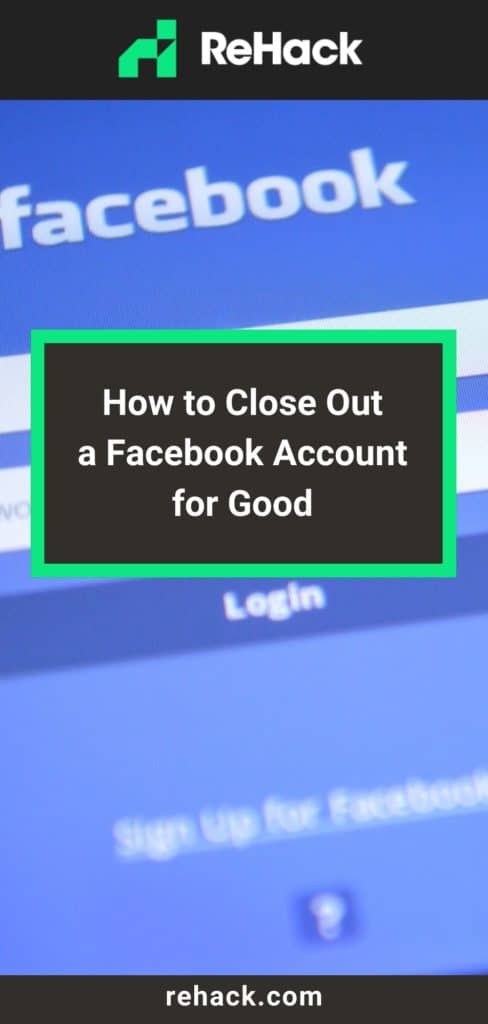
Recent Stories
Follow Us On
Get the latest tech stories and news in seconds!
Sign up for our newsletter below to receive updates about technology trends














