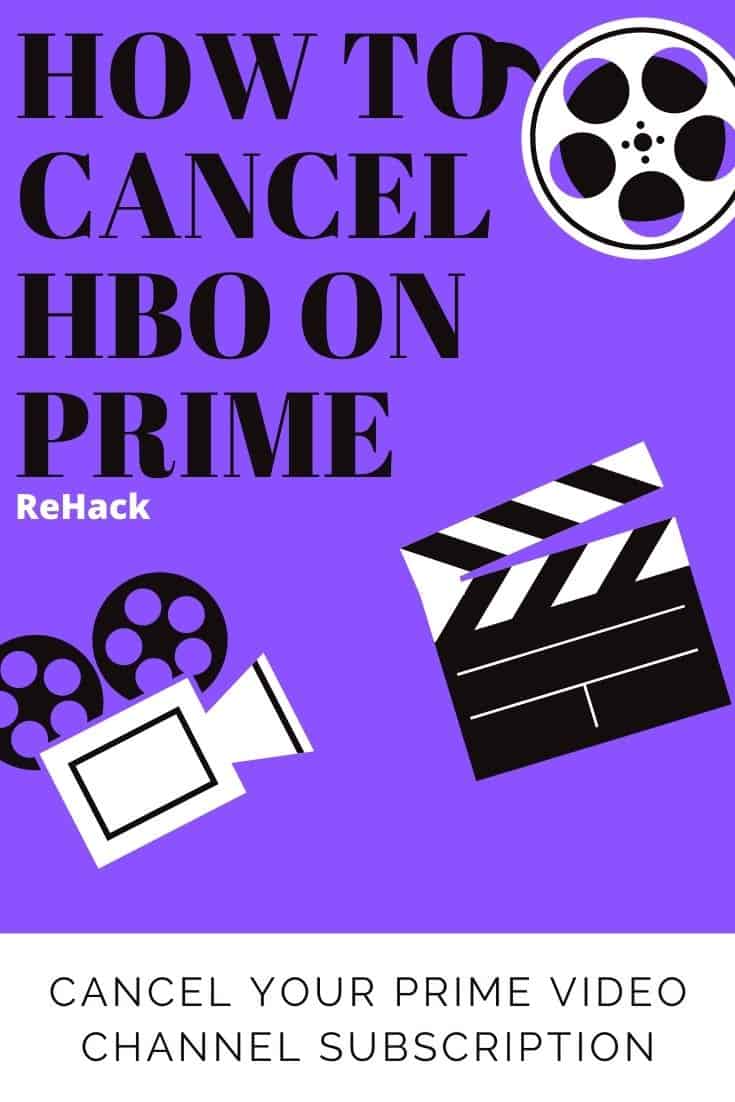This blog contains affiliate links. This means that ReHack may make a small commission if you purchase products through links in this post. Click here to learn more.
_________
Subscription-based channels like HBO expand users’ on-demand viewing experiences, but they’re not always welcome. For some, canceling their subscription is as easy as going into their HBO app settings and clicking a button. The same isn’t necessarily true for those that need to know how to cancel HBO on Prime.
Amazon Prime boasts more than 150 million subscribers, meaning there are also 150 million Amazon Video users. Many watch HBO through one of Amazon’s many Prime Video Channels. That way, they have everything in a consolidated place, not needing an additional streaming service.
This approach is handy but can make canceling a channel like HBO a bit trickier. Here’s how to cancel HBO on Prime.
1. Find “Manage Your Prime Video Channels”
The first step to canceling HBO on Prime is finding the “Manage Your Prime Video Channels” option. To get there, users have to go to the Prime Video main menu first. The main Amazon account settings won’t list this option.
After logging into Prime Video, users need to first click “Settings” on the upper right-hand side of the Prime Video home screen. This will open a new screen with a list of options. “Manage Your Prime Video Channels” is the only option under the “Prime Video Channels” category on this page.
It’s worth noting that these actions are only available on the desktop version of the site. Both the Amazon app and Prime Video app will redirect users to the website for this option.
2. Find HBO in Channels List
After clicking “Manage Your Prime Video Channels,” a list of the user’s subscriptions will appear. It will show channel names, their renewal date, prices and an option to cancel them. Under this section, people can find the listing for HBO and click to cancel it.
3. Cancel the Channel
Clicking “Cancel Channel” on HBO’s listing will cancel the user’s subscription. Before Amazon goes through with the cancellation, it will open a confirmation window. People can then click through to confirm the removal or hit “Close” if they change their minds.
The confirmation pop-up will show more than just the options to confirm or deny the action. Below the text asking if users want to cancel the channel will be an expiration date. Users can continue watching content on HBO until that date when the subscription period ends.
If users cancel at the beginning of a subscription period, then they can enjoy the content for another month. If they cancel at the end of the month, they won’t have as much time. There are no refunds for cancellation, so its best to do this before the next billing date to save money.
Canceling Prime Video Subscriptions
To get HBO through Prime, users need an Amazon Prime subscription. If people cancel their Prime membership, they’ll also get rid of any additional subscriptions like HBO. To cancel Prime, users can click “Manage membership” under their account settings and do it there.
Like with Prime Video Channels, canceling Prime won’t end the service immediately. People can continue to use Prime’s benefits until the payment period ends. They can also reverse cancellations at any point before the subscription period ends.
Manging Amazon Prime Channels
Canceling HBO after a show ends is relatively common. While users keep a streaming subscription for 31 months on average, HBO typically retains users for just 18. Keeping Prime Video while getting rid of HBO isn’t an unusual action.
Users wondering how to cancel HBO on Prime have plenty of company. The process may be slightly more convoluted than canceling through HBO, but it’s still reasonably straightforward.
Recent Stories
Follow Us On
Get the latest tech stories and news in seconds!
Sign up for our newsletter below to receive updates about technology trends