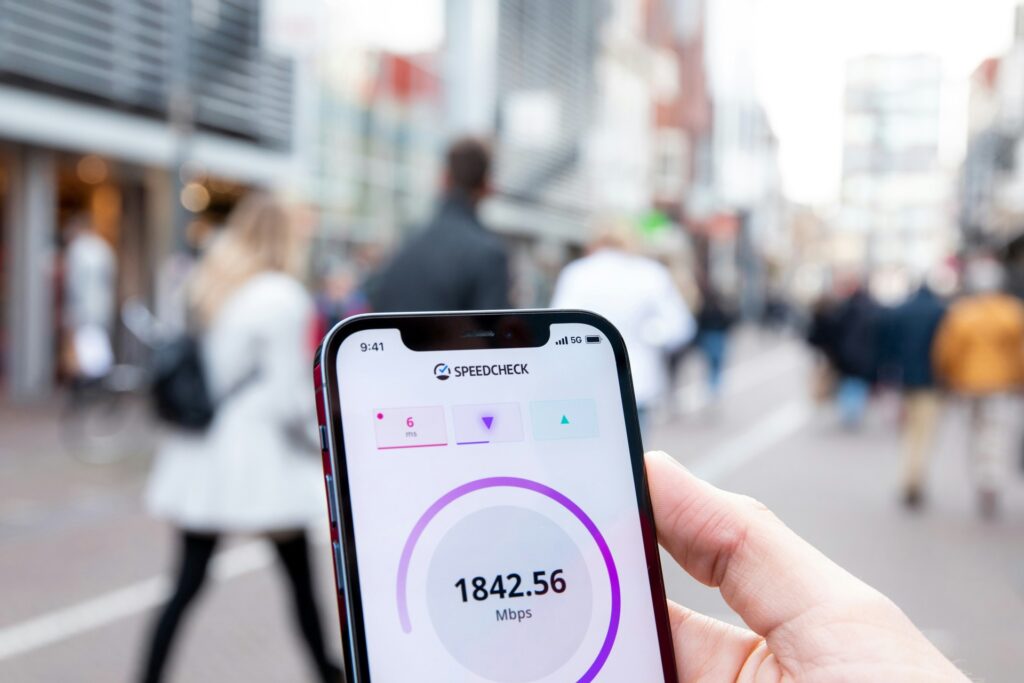The Process for iOS Users
Siri is an Apple-specific offering, so if you own an iPhone, you’re in luck. To set up Siri on your phone, tap the Settings button. Then, look at the categories on the left of the pane on your screen. Choose General, then look for the Siri section — also called Siri and Search on some iPhone operating systems — in the main part of the screen. You’ll then see a toggle button. Slide it to the right to activate Siri.
From there, you’ll finish setting up Siri on your phone by choosing or verifying your language settings, plus voice feedback preferences and related options by manipulating the settings on the bottom half of your screen. Those specifics ensure the technology works properly and understands vocal input.
On some iPhones, you use Siri by pressing the Home button, then speaking. What if you have one of the newer models — such as the iPhone X — made without the button? Notice the Allow “Hey Siri” option in the screenshot above? When activated, it lets you say, “Hey Siri” in place of pressing Home.
There’s also another way to use Siri on an iPhone X or another model without the Home button. Press and hold the Power button on the side. Wait until you see the Siri prompt and the microphone icon. It should look similar to or exactly like the one below, depending on your operating system.
What About Siri for Android?
Because Apple solely developed Siri for its own devices, you can’t use it on an Android operating system. So, if you’ve spent a while searching for it on your Android phone without finding it, that’s why. However, there are other apps to check out if you’re interested in another kind of voice-activated assistant.
Set up the Google Assistant
The Google Assistant is one of the most popular Android-enabled personal assistants, and your smartphone may already have it installed. If it doesn’t, get it for free from the Google Play store.
Once the Google Assistant is part of your phone’s assortment of applications, launch the Google app. It looks like a G made with the colors of Google’s logo. Then, look at the top left of the home screen and find an icon with three vertical lines. That’s the Menu command. Tap it, then go to Settings and locate the options associated with the Google Assistant. Finally, use the toggle slider to turn on the function.
To activate it, you say “OK, Google.” Your Android smartphone should also make a noise to indicate an active microphone, and you may see the words “Speak Now” and/or microphone icon.
Try the Lyra Personal Assistant
Looking for a non-Google voice assistant for your Android phone? The Lyra Personal Assistant app is a worthy possibility It’s also compatible with iOS. Lyra understands multiple languages and lets you speak naturally as if talking to a person.
In addition to performing Google searches, it responds to voice queries used on Bing, YouTube, Yelp and other popular sites. Because Lyra works with Google Maps, you can use that powerful tool to avoid getting lost or save time by finding the fastest routes.
Traveling abroad? Lyra can translate phrases into over 70 languages. Simply ask it something like, “Translate ‘Where is the nearest bus stop?’ to German.”
The Lyra app also works well for helping you avoid forgetting essentials. Ask it to remind you to buy certain items on specified dates or request rundowns of all the events on your agenda for a chosen day. After getting that information, you can easily determine whether it’s possible to add more duties to your schedule for even more productivity or if your available hours are already full enough.
There are also more lighthearted functions Lyra can do. It can tell a riddle, read a horoscope and give you a quiz.
After downloading it from the Google Play store, you might wonder how you ever lived without it. Even better, you potentially won’t mind not having Siri on your Android.
Thanks to these detailed descriptions of setup walk-throughs and Siri alternatives, you can start enjoying the convenience and efficiency of voice-powered virtual assistants now. Typing on a smartphone can be time-consuming. Now you have the information needed to type less and speak more.
Recent Stories
Follow Us On
Get the latest tech stories and news in seconds!
Sign up for our newsletter below to receive updates about technology trends